WeTransfer on mobile now lets you extend link expiration dates: Check out how
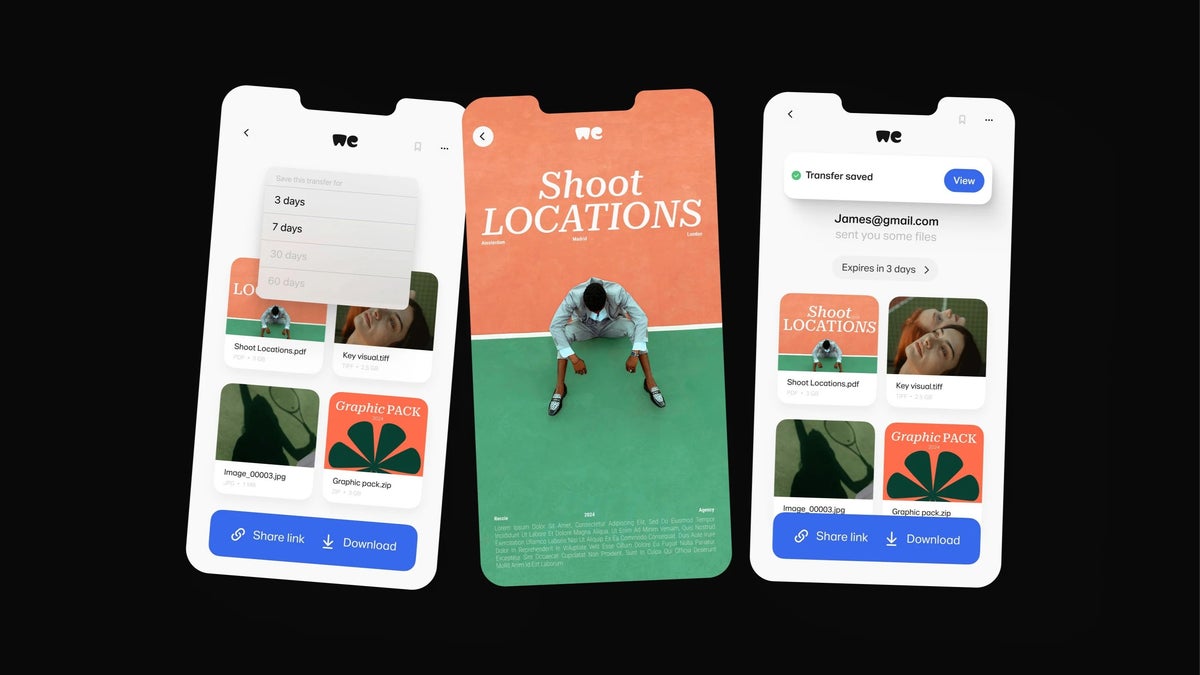
If you often send files online, you’ve likely heard of WeTransfer, a go-to platform for sending large files. And if you’ve used it, you probably know that the expiry dates for files can be a hassle. If you don’t download the files right away, it is easy to forget before the link expires, leading to the annoying need to ask for a resend. But here is some good news: a new feature for the mobile app is set to change this.
WeTransfer has rolled out a new feature that lets you tweak the expiry date of files right from the mobile app. With the new “Save for Later” option, you can now hang onto a transfer for up to 30 extra days. This gives you more time to check out or download files on your mobile or even send them to yourself to access later on your desktop.
Your saved transfers will be sorted in a special section of the WeTransfer app, so you can quickly grab what you need. You will also have the freedom to decide how long you want to keep access to your files (well, within 30 days), which means no more awkward follow-ups for resends. Curious about trying out this new feature? Here is how to get started:
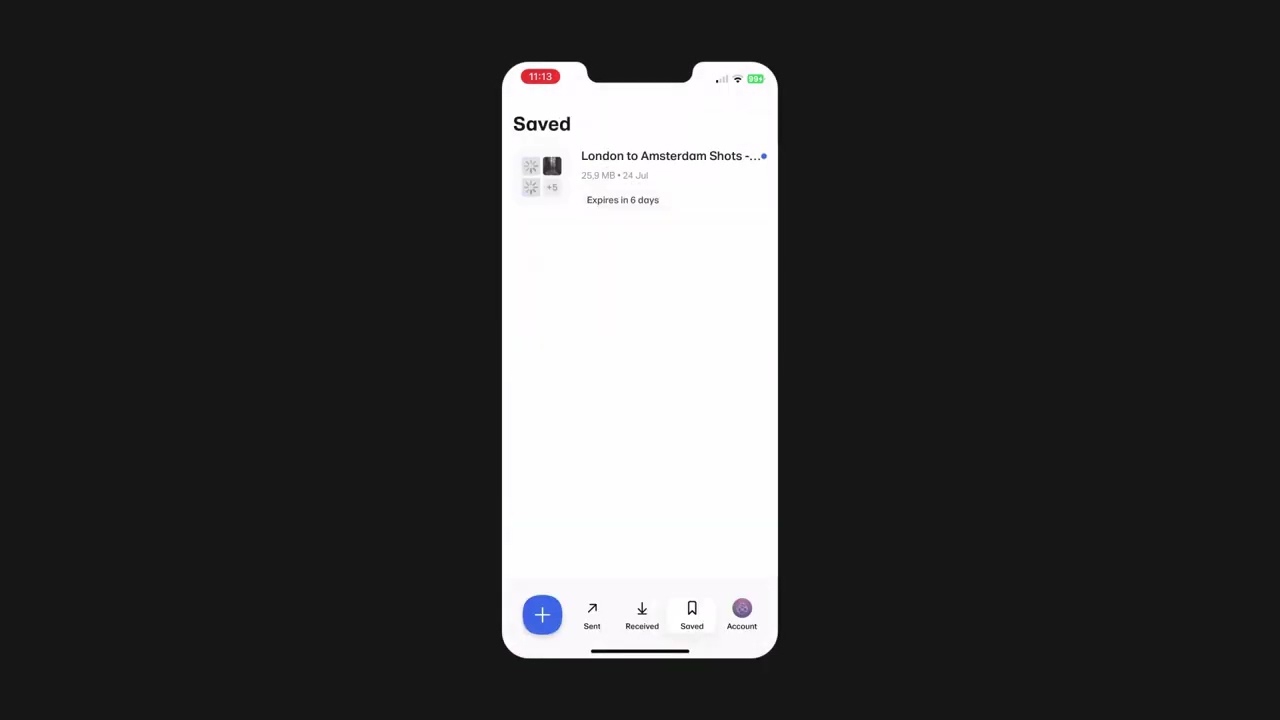
Eventually, the company clarified that how long users can extend the expiry really depends on their plan and that if you don’t use that save option, your links can still vanish, so they can expire after all.
While you still have to take steps to keep the link from expiring in just three days, I think this new feature is a welcomed addition. It is perfect for those times when you can’t download files right away but want to grab them later without digging through your email.
WeTransfer introduces a new “Save for Later” feature
WeTransfer has rolled out a new feature that lets you tweak the expiry date of files right from the mobile app. With the new “Save for Later” option, you can now hang onto a transfer for up to 30 extra days. This gives you more time to check out or download files on your mobile or even send them to yourself to access later on your desktop.
- Download and launch: Grab the WeTransfer app from the App Store or Google Play, then open it and log in to your account.
- Receive a transfer: Whenever you get a new transfer, just open the WeTransfer app.
- Save for later: Tap on the transfer you want to keep, then hit "Save for Later."
- Extend expiry dates: Need more time? You can extend the file’s expiry date up to 30 days right from the saved transfers section. Just select the file and choose a new date.
- Quick access: Access your saved files whenever you need them. The app stores everything in one easy-to-find section, so your files are always within reach.
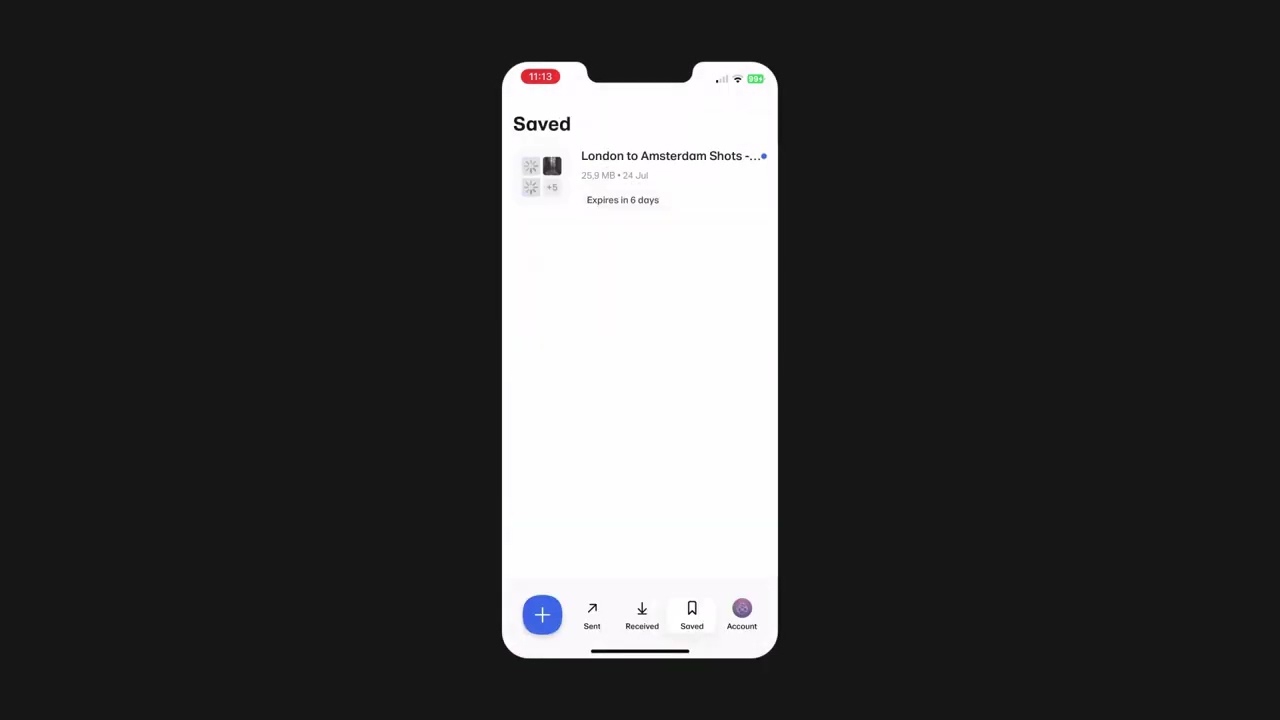
Video credit – WeTransfer
Actually, WeTransfer kicked things off with a bit of a mix-up on its X account. It announced that users could extend link expiration for up to 30 days in the mobile app and claimed that “WeTransfer links will no longer expire.” But let’s be real – 30 days isn’t exactly forever, right? To make things even trickier, a shared image on the company's blog showed an option for extending to 60 days, while the blog post stuck with the 30-day claim.
Please read. pic.twitter.com/FnBSARw1us
— WeTransfer (@WeTransfer) August 20, 2024
Follow us on Google News









![A new Android bug is making it impossible to install new apps. Are you affected? [UPDATE]](https://m-cdn.phonearena.com/images/article/176703-wide-two_350/A-new-Android-bug-is-making-it-impossible-to-install-new-apps.-Are-you-affected-UPDATE.webp)

Things that are NOT allowed:
To help keep our community safe and free from spam, we apply temporary limits to newly created accounts: