How to pair the Samsung Smart Keyboard Trio 500 with your Galaxy phone
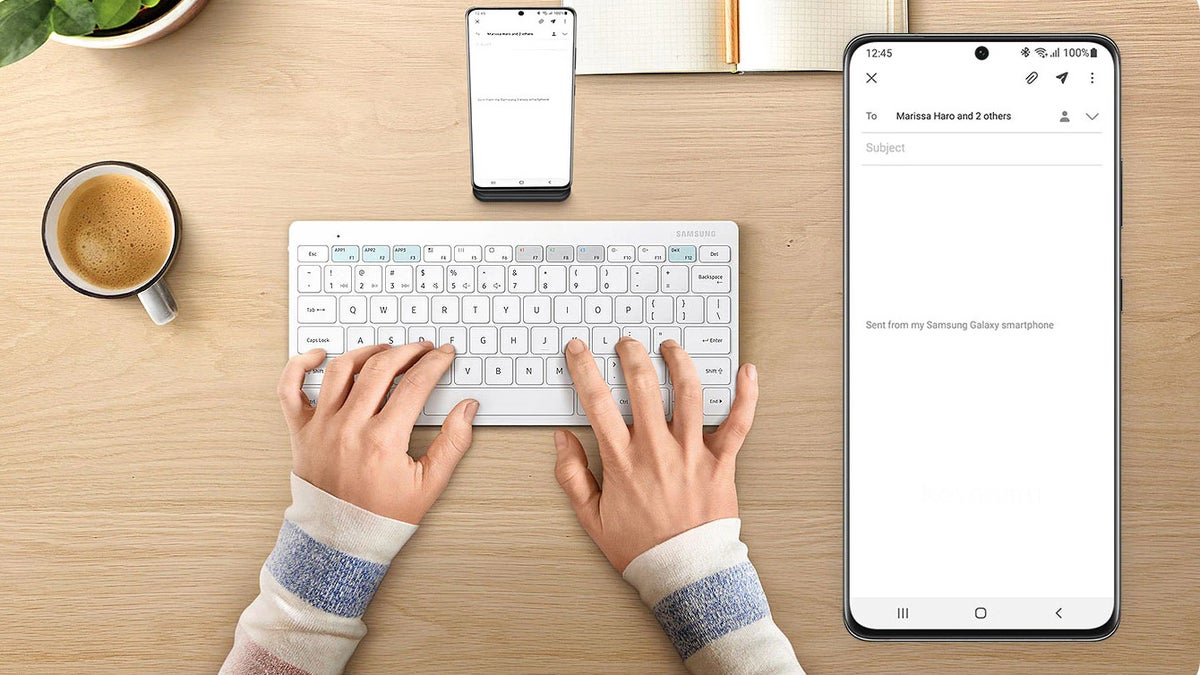
Well, well, well, if Samsung's Smart Keyboard Trio 500 isn't just what the power user ordered while on a business trip with their Galaxy phone. We kid, but good things come from unexpected places, and Samsung's new typing tool is one of those.
As if a logical extension of Samsung's DeX mode that can turn your phone into a desktop computer piggybacking on the largest screen in the house, the new Smart Keyboard Trio 500 lets you seamlessly connect to three devices at once (hence the Trio in the naming).
Don't ask us where 500 comes from, but with the flip of a switch you can go from typing on a monitor (or your TV), to answering a text on your phone, or launching a YouTube video on your tablet, all from the (relative) comfort of the Trio keyboard.
We say relative, as it is not a full-size desktop keyboard, but that allows you to easily slip it into your luggage for trips, and still beats pecking on a tiny phone keyboard. Moreover, the most important part of a keyboard - the actual keys - are almost full-size, too, and the rest is frame-trimming and numpad-cutting to fit it into a mobile footprint.
There are three dedicated keys at the top of the Smart Keyboard Trio 500 that can launch apps of your choosing on each different connected device. Samsung's smart on-the-go Trio 500 keyboard accessory will be released in early May, and will be available in black and white colors to match your phone, tablet, or TV.
Here's how to pair the Samsung Smart Keyboard Trio 500 with your Galaxy phone:
1. Turn the Samsung Smart Keyboard Trio 500 power button on.
2. Long-press the Bluetooth key for instant recognition.
3. An alert will pop up on your device’s screen, tap 'connect' at the prompt.
4. Use the Smart Keyboard Trio 500 to type the 6-digit code that displays on the screen of the device you want to connect to.
Follow us on Google News






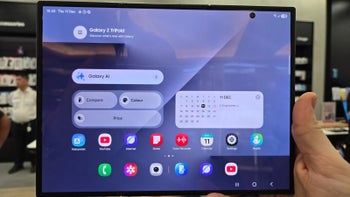




Things that are NOT allowed:
To help keep our community safe and free from spam, we apply temporary limits to newly created accounts: