Apple's Accessibility Assistant shortcut will tell you how to improve your iPhone experience

The Apple Support YouTube channel released a new video today to show users how to employ the Accessibility Assistant shortcut for the iPhone, iPad, and iPod touch. The shortcut allows someone with disabilities to answer some questions to find out which Accessibility feature they should use to improve the user experience on their device. To start, go to the Shortcuts app and look for Accessibility Assistant.
If you can't find Accessibility Assistant, tap on Gallery on the bottom right of the screen, search for Accessibility Assistant and tap on Add to Shortcut. Choose a category on the list from among Mobility, Vision, Cognitive, and Hearing. Then tap on a condition that applies to you.
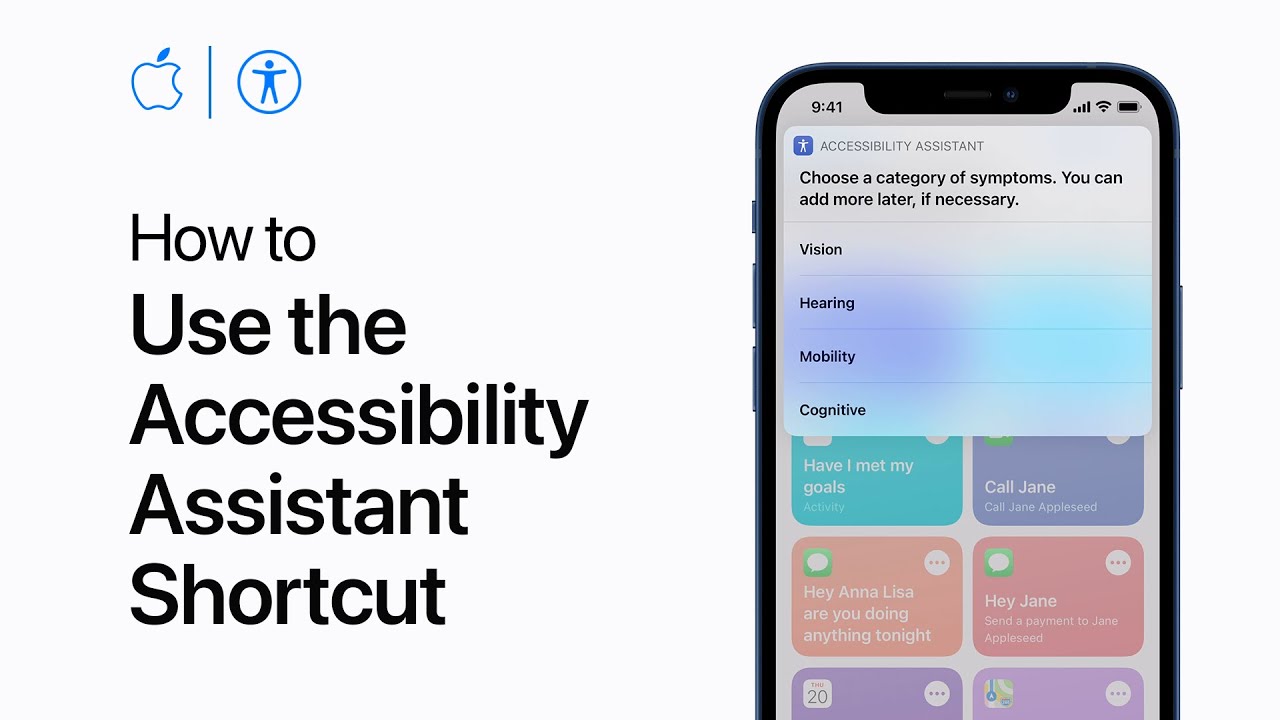
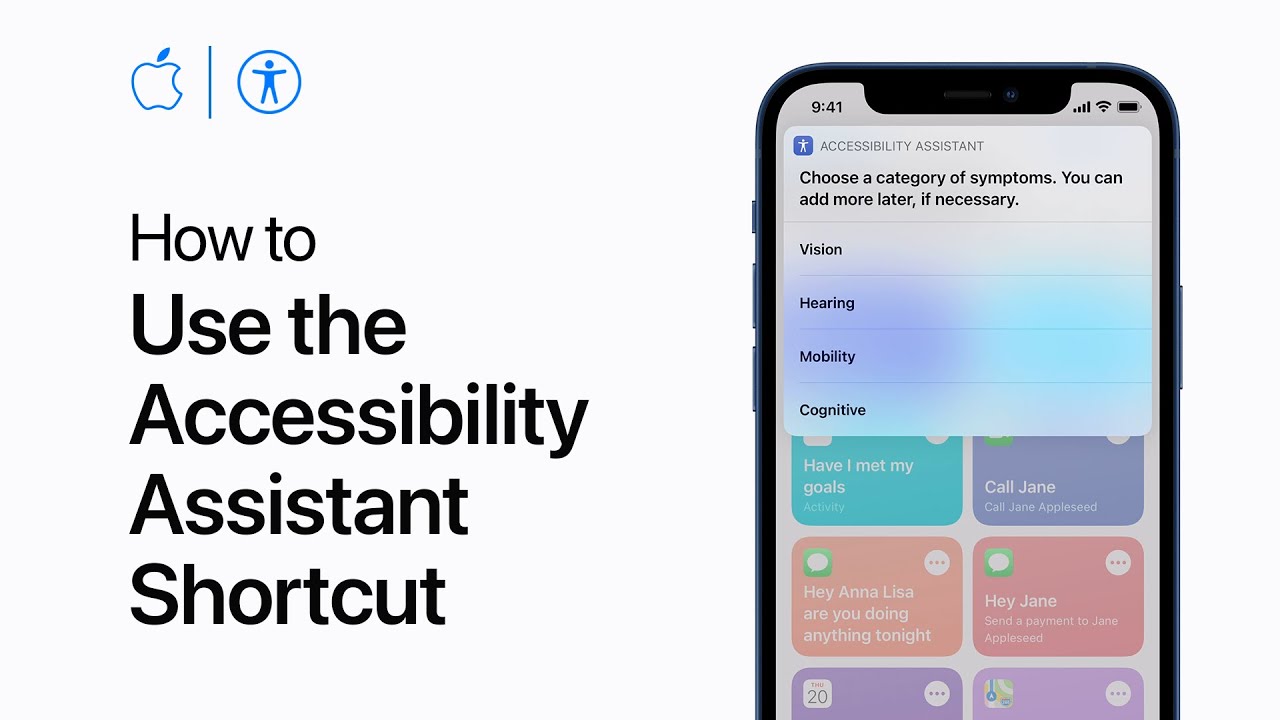
If you have to add another condition, tap on "Yes;" if not, tap on "done" if you're finished. After you run the shortcuts, the Notes app will run with a list of Accessibility features that you might find helpful along with resources. You can always refer back to the Notes app and the shortcut whenever you feel like it.
Earlier today, we told you about the new Accessibility features that Apple will be adding to all of its operating systems this year.
Follow us on Google News





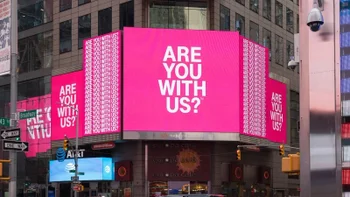








Things that are NOT allowed:
To help keep our community safe and free from spam, we apply temporary limits to newly created accounts: