Apple Support reveals five things that you probably didn't know your AirPods can do

Right from the start, Apple's AirPods have been the top selling wireless Bluetooth earbuds. Apple currently offers the second-generation and third generation AirPods ($129 and $179 respectively), and the second generation AirPods Pro ($249). Just the other day we told you that Apple might launch three new AirPods models including the AirPods Lite which would replace the second-generation AirPods as the lower-priced entry-level variant.
Apple Support recently added a video to its YouTube channel that includes five helpful AirPods tips. The first one explains that if you're wearing your AirPods, you can share the audio you're listening to with another AirPods user. In Control Center, tap the button for your AirPods. Then tap on share audio. If the person you want to share audio with is already wearing his AirPods, when he brings his iPhone near yours, tap the "join" button.
If your friend's AirPods are still in the case, have him bring the case near your iPhone. When an image of his AirPods appears on your iPhone screen, have him lift the lid of the carrying case and press the button on your iPhone screen that says "Share Audio." Press and hold the setup button on the back of his carrying case for a few seconds. This will temporarily connect his AirPods with your phone so the audio can be shared.
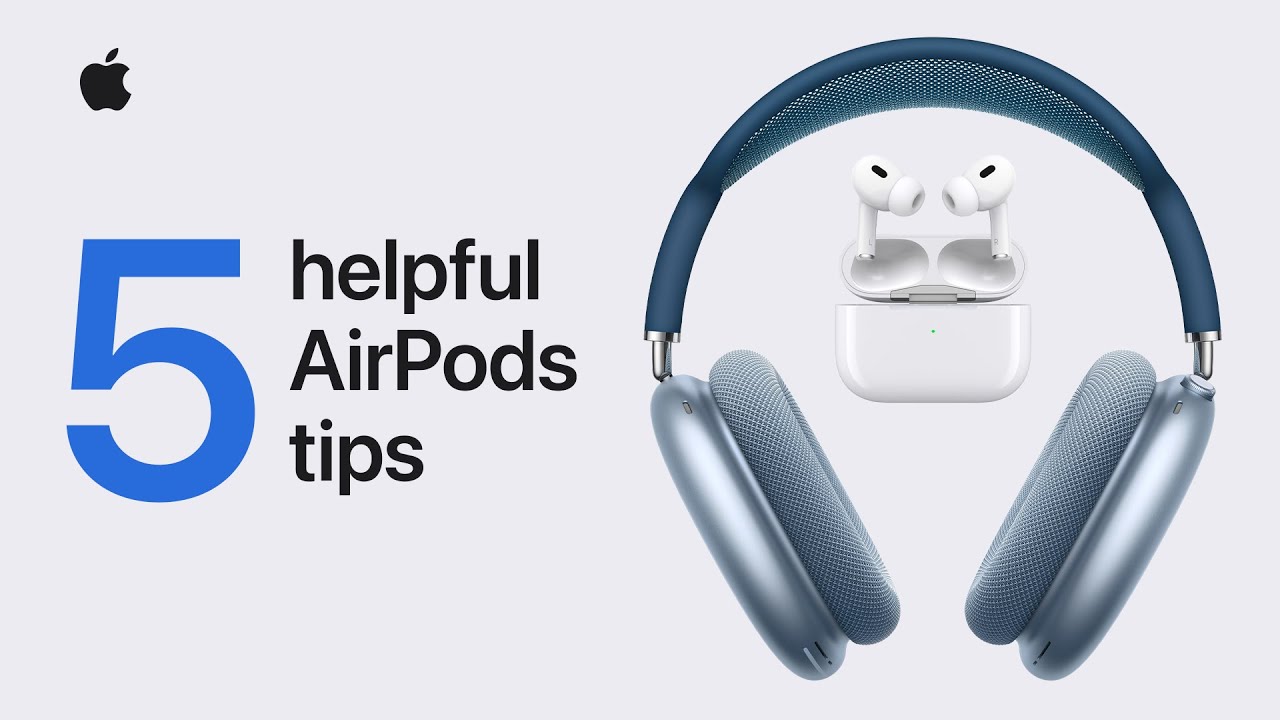
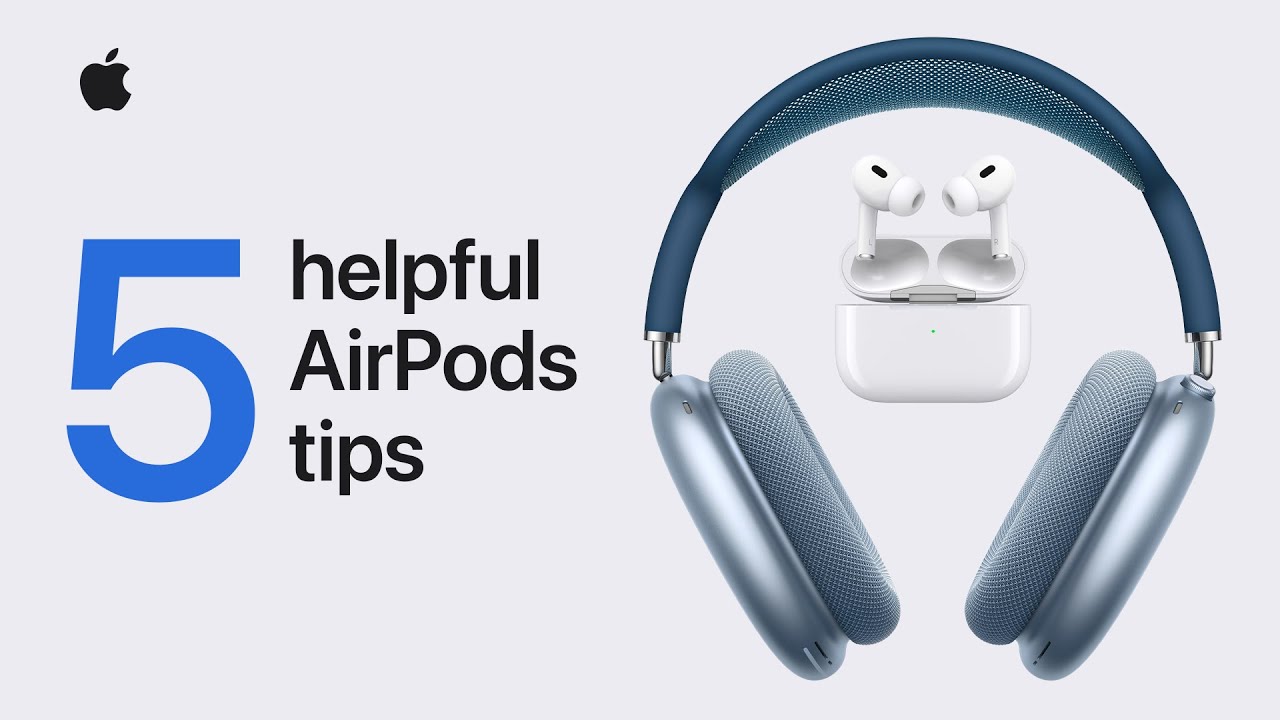
Next, you can rename your AirPods. While wearing them, in Settings tap on your AirPods and tap on the current name. Type in the new name that you want to call them, tap the "Done" key on the virtual keyboard, and that is it.
Live Listen is a feature that allows what your iPhone's microphone is picking up to be heard over your AirPods using them almost like a hearing aid. From Settings, tap on Control Center. Scroll down and tap the "add (or plus) button" next to Hearing. Open Control Center and tap the hearing icon which looks like an ear. With the AirPods connected, tap on Live Listen to turn on the feature.
When you want to turn this off, tap on Live Listen again. For those hard of hearing, using AirPods as a hearing aid might remove some of the embarrassment that some of those hard of hearing feel when they don a hearing aid.
With Hearing Controls added to Control Center, you can play background sounds on your AirPods to minimize distractions when using your iPhone. From the Hearing Controls tap on Background Sounds. Tap the Background Sounds icon to turn the feature on (tap it again to turn it off). Tap one of the sounds and use the volume slider to control how loud the background sound is. Options include rain, ocean, dark noise, bright noise, and balanced noise.
Lastly, you can have Siri announce notifications through your AirPods while you're wearing them. Go to Settings > Notifications. Tap on Announce Notifications and on the next page, toggle Announce Notifications on. When your iPhone screen is locked and dark, Siri will announce notifications from supported apps along with messages and reminders.
Now you have five useful and helpful tips for your AirPods that come directly from Apple Support.
Follow us on Google News












Things that are NOT allowed:
To help keep our community safe and free from spam, we apply temporary limits to newly created accounts: