How to set app notifications as priority on Android 6.0 Marshmallow (stock Do Not Disturb mode)
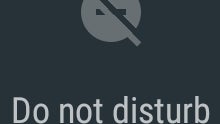
Android 6.0 Marshmallow features a new Do Not Disturb mode, which obviously comes in handy whenever you don't want your phone or tablet to bother you with calls, messages, or notifications. This feature is the evolution of Priority mode that debuted on Android 5.0 Lollipop, and includes various options. One of them is the ability to set individual app notifications as priority - meaning you'll still get these particular notifications when Do Not Disturb's Priority mode is activated.
To set app notifications as priority, open your Android device's main Settings menu, go to Sound & notifications, and then to App notifications. There, you'll discover a list containing all the apps installed on the device. Tap on the app that interests you, and you'll be able to see a "Treat as priority" toggle - which obviously needs to be switched on. When the toggle is on, notifications from that particular app will be enabled during Priority mode.
In case it wasn't already clear, this tutorial was done using stock Android 6.0 Marshmallow. The procedure is similar on stock Android Lollipop, but things may look different on devices running non-stock Android (either Lollipop, or Marshmallow).
Follow us on Google News











Things that are NOT allowed:
To help keep our community safe and free from spam, we apply temporary limits to newly created accounts: