How to enable automatic email replies in Gmail
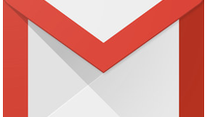
So, how are you planning on spending the holidays? Is a vacation to an exotic destination in your plans? Or would you rather enjoy some quality time with friends and family? Either way, we bet that the last thing you'll want to deal with during the holidays is email, which is why we thought we'd share a helpful tip with you.
If Gmail is your provider of choice, there's a handy option in the app's settings menu called "Vacation responder". Yes, it is exactly what it sounds like – when enabled, incoming emails are answered with an automatic message informing the sender that your response might take a while. You're on a vacation, after all, and responding to an email can be quite difficult when there's a cocktail in one of your hands and a cigar is in the other.
To enable Gmail's vacation responder, open the Gmail app on your Android smartphone or tablet and go to the settings menu. From there, tap on the email account you wish to enable automatic replies for – the vacation responder option should be listed there. Now enter a short message – the message which others will see after writing you. You might want to include a phone number in case you need to be reached urgently. It is also a good idea to set a date on which the responder to turn itself off. Once you've got all this covered, flip the "Off" switch to the "On" position and then hit "Done".
And that's how you configure automatic email responses in Gmail. Note that the responder sends a reply to a given email address only once. However, if you're contacted by the same person after four days, they will receive another message, and so on until your responder is turned off. Automatic replies are not sent to email addresses recognized as spam or as mailing lists you're subscribed to.
Follow us on Google News








![A new Android bug is making it impossible to install new apps. Are you affected? [UPDATE]](https://m-cdn.phonearena.com/images/article/176703-wide-two_350/A-new-Android-bug-is-making-it-impossible-to-install-new-apps.-Are-you-affected-UPDATE.webp)

Things that are NOT allowed:
To help keep our community safe and free from spam, we apply temporary limits to newly created accounts: