How to delete your existing iPhone/iPad backups and free up iCloud storage
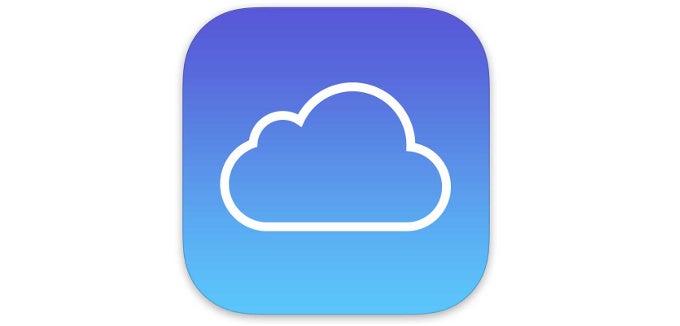
iCloud backups are undoubtedly a handy feature. Apart from keeping all of your settings, apps, and app data securely backed-up in the cloud, iCloud backups also make device migration as easy as pie. There's little not to like about iCloud backups and we are more than sure that the majority of iOS users are heavily relying on these to keep things safe.
However, in case you are regularly switching between iOS devices and making separate backups on each one without deleting the previous one, you will quickly run out of storage. This rings true especially for those iOS users that make have not upgraded their iCloud storage plan and get by with the default 5 gigs of storage, which usually go away pretty quickly if iOS fans have multiple backups and lots of media.
After a couple of easy steps we got rid of the undesirable backups and freed up some precious storage. Here's how you can do so, too!
Follow us on Google News













Things that are NOT allowed:
To help keep our community safe and free from spam, we apply temporary limits to newly created accounts: