Do we already know what a Surface Phone would look like?

A render of an imagined Surface Phone
At Build 2017, Microsoft’s annual developer conference, Microsoft was busy announcing a bunch of new, forward-thinking developments including new updates to Windows 10 and their cloud computing platform. Perhaps the most exciting underlying theme was that Microsoft wants to make better software that works really well between devices, and they did not only mean working well between Windows PCs, but between all your devices, iOS and Android included.
As an experiment, I decided to go all-in with Microsoft apps and services, and see how close I could get to a Microsoft phone. Hopefully, this will give an insight to how a Surface Phone could perform. For the purposes of the experiment, I am using a Windows 10 powered computer and a Galaxy S6. While I am using an Android phone, many of the experiences are very similar on iOS devices.
The Core(-tana) experience
At the core, Microsoft’s ecosystem revolves around the Cortana assistant and their OneDrive cloud storage service. With these two services, available for both Android and iOS, you will have access to most of the information from a Windows 10 PC. OneDrive will sync files between devices with ease, and Cortana can keep track of most of your preferences.
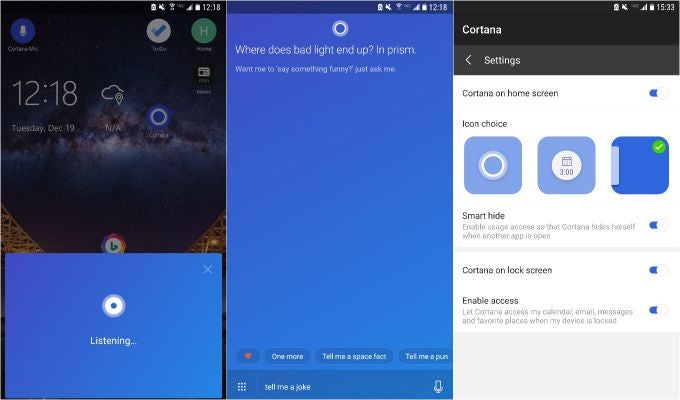
Cortana wants to be your assistant of choice
Cortana can be a handy assistant. With permission, she can keep track of your calendar and reminders, as well as keeping you up to date with the latest headlines – you can configure all these preferences within Cortana’s Notebook. You can ask her to search things on the web and I would rate her searching ability as a step above Amazon’s Alexa, but still not as good as Google Assistant. There are some things that she cannot do outside of her native OS, Windows 10, however. For example, she cannot set timers or open apps.
Microsoft has really tried to make Cortana available everywhere on your phone. On Android, Cortana asks if you want to set her as your default assistant. If you do, then by long-pressing the home button, you will be greeted by a Cortana pop-up instead of Google Assistant/Google Now. You can also access her by saying ‘Hey Cortana’ and on Android, you can also set her to appear on the lock screen. By having her on the lock screen you will have access to news and weather whenever you need it by swiping right or left on her icon. A Cortana pane will appear over the lock screen and you will see that you have the option to ask her questions. But despite giving her my permission to access my calendar and messages when locked, she still would not give me any information without unlocking the phone first. On iOS, Cortana comes with a few widgets for the Today page which allow you to keep track of reminders or to call on Cortana’s assistance.
Cortana for Android | iOS
OneDrive is the second app that forms the core of a Microsoft experience. OneDrive is Microsoft’s cloud storage platform, and you can get 15GB of free storage just by signing up for a Microsoft account. You will need a Microsoft account in order to get the most out of the experience. OneDrive can store all your files and can even back up the photos and videos you take on your phone, similar to Google Photos.
OneDrive for Android | iOS
If we are trying to get a look at how a Surface Phone’s software might look, then we need to look no further than a pair of apps that are currently available on Android: Next Lock Screen and Microsoft Launcher.
Next Lock Screen…taking your lock screen to the next level
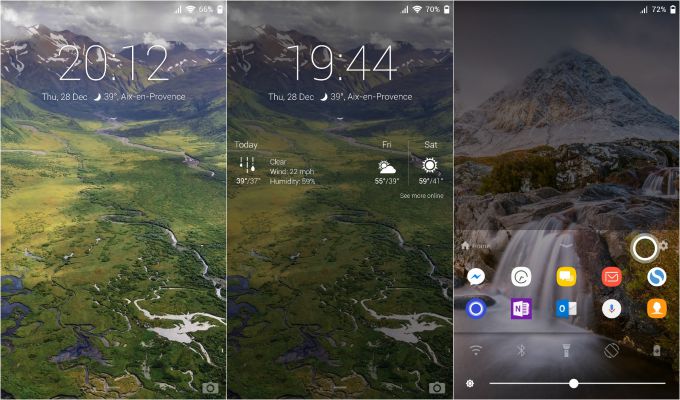
Next Lock Screen
Microsoft released their lock screen alternative in 2014, and it has been getting better ever since. Right away, it is apparent that Microsoft wants to give you quick access to frequently used apps and contacts, all of which can be found in the dock at the bottom of the lock screen. If you find the dock to not be terribly useful, you still have the option to disable it from the settings.
Not everything is roses however. The settings shortcuts that Microsoft puts in the dock are slightly redundant. Android already has these easily accessible via the notification shade, so I am honestly confused by Microsoft's choice here. It feels reminiscent of control center in iOS, and that is peculiar given that this is an Android app. In addition, the camera shortcut in the bottom right corner lags to open if it opens at all.
Next Lock Screen for Android
Making home efficient with Microsoft Launcher
Once we bypass the lock screen, we are greeted by our new Microsoft designed home screen alternative. Visually, it is really nice, following Microsoft’s design language called Fluent Design. Microsoft Launcher is Microsoft’s vision of a modern smartphone interface centered around Microsoft apps and services.
Once we start to explore the launcher’s features, there is ample evidence that Microsoft is focusing on productivity. On the first screen, you are greeted by a simple home screen with a dock and a clock widget. Swiping up from the dock reveals the same layout that is found on the lock screen. Points to Microsoft for consistency, but that does not make the settings toggles any less redundant.
To the left of the main home screen is the widget page, a hub for keeping track of Microsoft services. This page has the features that make Microsoft Launcher so interesting. Default widgets include one which tracks recent tasks, one that hold reminders, one for notes, and one for recent documents. It reminds me of iOS’s Today page and it seems to be a good way of keeping your home screen uncluttered. By tapping on the menu button for each card, you will see that you have the option to make it its own page. I use Microsoft Office for writing everything, so I pinned Recent Documents to its own page so I can get back to work quickly.
Microsoft Launcher for Android
Tightening the web with Microsoft Edge

Microsoft Edge has a dark theme
Microsoft recently released their Edge web browser for iOS and Android and while it will not appeal to everyone, it is useful if you are a dedicated Windows 10 user and want the best cross-platform experience possible.
Edge is a fairly light web browser with a few nice settings including a dark mode. While the default search engine is Bing (any surprises?), you can change that in the settings. Like other browsers, Edge will sync your bookmarks, reading list, and history between devices.
Microsoft Edge for Android | iOS
Tools for busy bees
Microsoft bought Wunderlist in June of 2015 and shortly after, began development of their own app called Microsoft To-Do. The Wunderlist stated on their blog at the time of To-Do's release that it would eventually replace Wunderlist, and since then they have been making small improvements to make it a viable replacement.
Despite being designed by Microsoft, To-Do still does not sync with other reminder services throughout Microsoft’s ecosystem. Wunderlist meanwhile, syncs with Cortana reminders and also appears as a To-Do pane in Microsoft Launcher. Microsoft also offers Outlook Tasks which live inside of Outlook and does not sync with any of the other services. Microsoft still has a lot of work to do with consolidating their reminders/to-do/tasks services. It is all very confusing, and getting this straightened out is essential to the creation of a good ecosystem. My recommendation: stick with Wunderlist.
Wunderlist for Android | iOS
Microsoft OneNote for Android | iOS
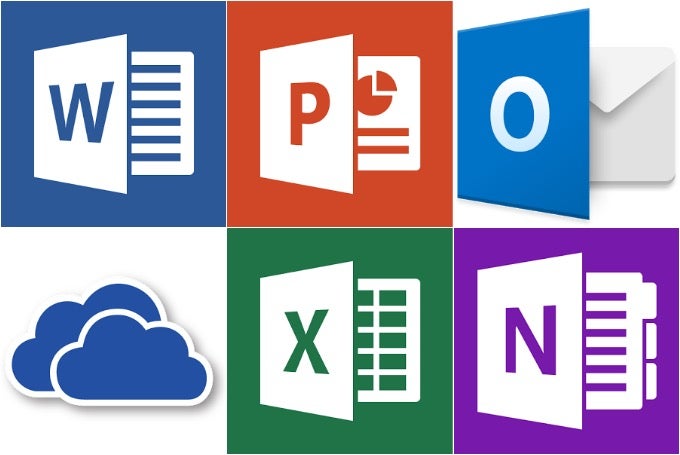
Microsoft Office is available for iOS and Android
Microsoft Office is still the gold standard for productivity apps and Microsoft has had them available for mobile since 2014. While an Office 365 subscription is needed for working on your computer, Office is free to use on mobile screens below 10.5 inches. There are still a few features that require a subscription, but most of the editing functionality is available for free. The Microsoft Launcher makes reaching your documents simple and all your documents can sync nicely with OneDrive.
Word for Android | iOS
PowerPoint for Android | iOS
Excel for Android | iOS
Finally…
Microsoft’s ecosystem is still a work in progress but they have been making huge strides to make all of your devices work seamlessly together via Microsoft services. The major underlying tone of this article should be clear: Microsoft’s vision of a mobile experience is not for everyone. But for people who regularly use Windows 10 to get things done and have a very busy mobile lifestyle, then I think that the Microsoft experience could finally be a successor to what BlackBerry did for productivity back in the day.
Follow us on Google News













Things that are NOT allowed:
To help keep our community safe and free from spam, we apply temporary limits to newly created accounts: