How to view and delete your Google Voice Search history
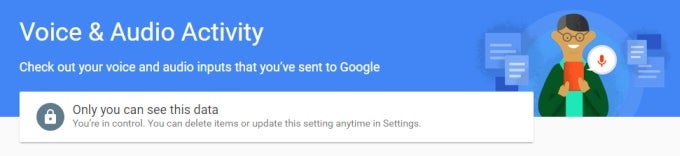
Step 1. Go to this page, and check out all of your Google Voice searches. You'll be presented with a list view containing all of your voice commands sorted by date.
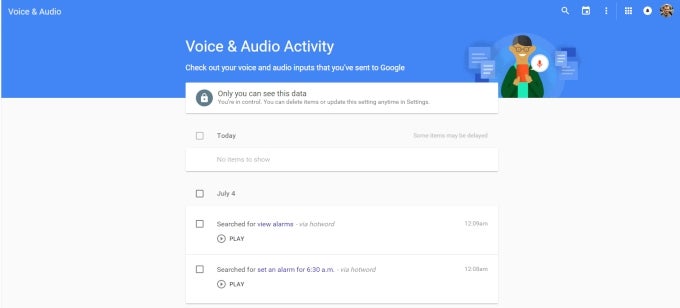
Step 2. To listen the audio files that Google Voice Search recorded, click the play button next to a specific query. Note that Google also stores commands that it did not properly identify. That's right, data origination from all of those accidental Voice Search activations in your pocket have been recorded and uploaded to Google servers.
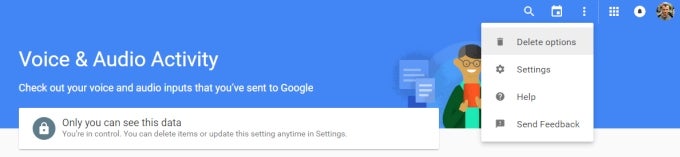
Step 4. A menu will pop up. You can delete the voice searches for today, yesterday, or a custom timeframe. To delete all of our voice searches, click on the "Advanced" radio button, then choose "All Time" from the next menu.
Step 5. Hit the "Remove" button, and Google will delete your voice search history.
Now that you've deleted your Google Voice Search history, follow these simple steps to opt out of the data-collecting procedure.
Step 6. Head on to this page. If the slider is set to its blue state, Google is collecting your voice searches.
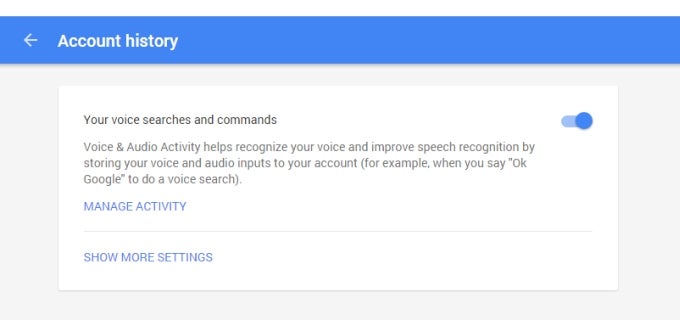
Step 7. To pause data collection, click the slider to the right, then click the "Pause" button. Note that pausing data collection will not delete the files that Google previously uploaded.
There you go, now you know how to view your Google Voice Search history, listen to the audio files associated with search queries, delete your voice search history, and then opt-out of data collection.

![Verizon is down across the US, and no one knows when service will be back [UPDATED]](https://m-cdn.phonearena.com/images/article/173671-wide-two_350/Verizon-is-down-across-the-US-and-no-one-knows-when-service-will-be-back-UPDATED.webp)

![Some T-Mobile users need to restart their phones [UPDATED]](https://m-cdn.phonearena.com/images/article/173654-wide-two_350/Some-T-Mobile-users-need-to-restart-their-phones-UPDATED.webp)









Things that are NOT allowed:
To help keep our community safe and free from spam, we apply temporary limits to newly created accounts: