WhatsApp’s newest feature helps users avoid internet shutdowns
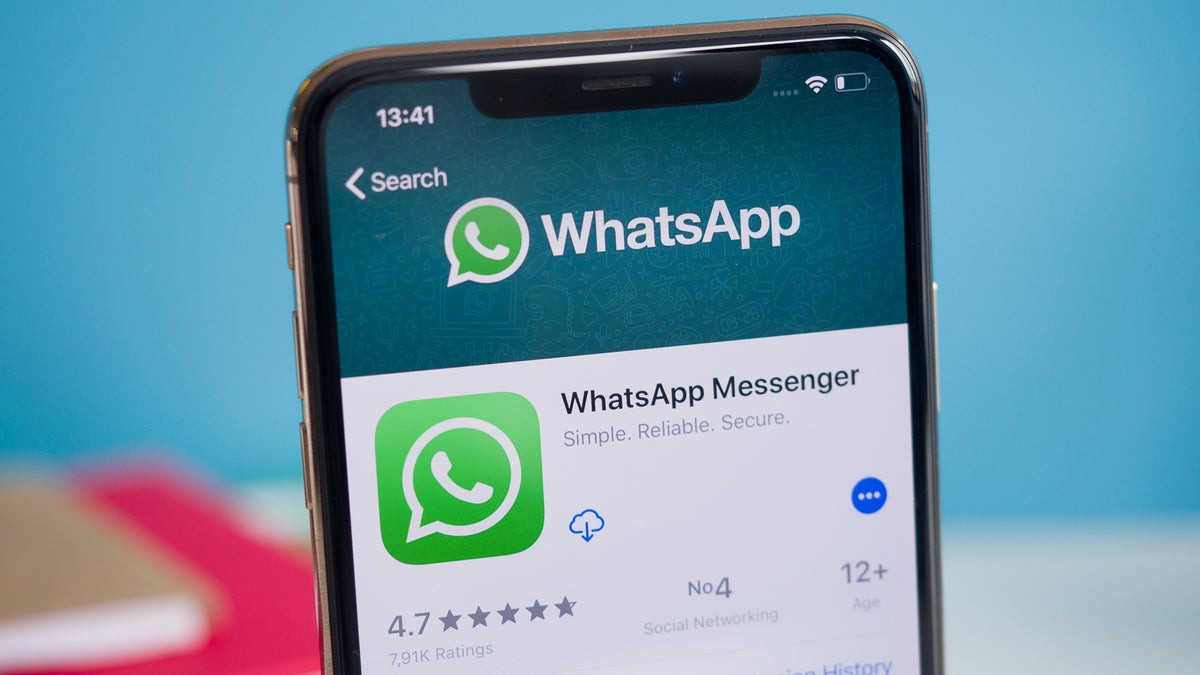
WhatsApp starts the new year with a small update that introduces proxy support, a feature that should help some users avoid internet shutdowns. The new feature is available for WhatsApp users all over the world, regardless of what phones they’re using (iOS or Android).
According to WhatsApp, all the proxies that will be available to choose from will connect through servers set up by volunteers and organizations. The messaging app has also published a guide to help those who want to volunteer for such a task, which is pretty easy to follow if you’re tech-savvy.
If you just want to benefit from the feature, here is how you can connect to a proxy if you have an Android or an iOS device.
Connect to a proxy on Android
Connect to a proxy on iPhone
As per WhatsApp’s official statement, the level of privacy and security that the app provides should remain just as high when connecting via proxy, so we shouldn’t be worried about privy eyes. End-to-end encryption will remain active even when connecting the app through other servers via proxies, so messages should not be visible to anyone in between (i.e. proxy servers, WhatsApp, or Meta).
To take advantage of proxy support, check out the new feature in the settings menu, but first make sure you have the latest version of the app installed.
Connect to a proxy on Android
- Make sure you are using the most current version of WhatsApp.
- In the Chats tab, tap More options / Settings.
- Tap Storage and Data > Proxy.
- Tap Use Proxy.
- Tap Set Proxy and enter the proxy address.
- Tap Save.
- A check mark will show if the connection is successful.
Connect to a proxy on iPhone
- Make sure you are using the most current version of WhatsApp.
- Go to WhatsApp Settings.
- Tap Storage and Data / Proxy.
- Tap Use Proxy.
- Enter the proxy address and tap Save to connect.
- A check mark will show if the connection is successful.
As per WhatsApp’s official statement, the level of privacy and security that the app provides should remain just as high when connecting via proxy, so we shouldn’t be worried about privy eyes. End-to-end encryption will remain active even when connecting the app through other servers via proxies, so messages should not be visible to anyone in between (i.e. proxy servers, WhatsApp, or Meta).
To take advantage of proxy support, check out the new feature in the settings menu, but first make sure you have the latest version of the app installed.
Follow us on Google News













Things that are NOT allowed:
To help keep our community safe and free from spam, we apply temporary limits to newly created accounts: