Google pushes out new Google Search widget for Android with custom shortcut icon
Google releases a new search bar widget for Android with a custom short cut.
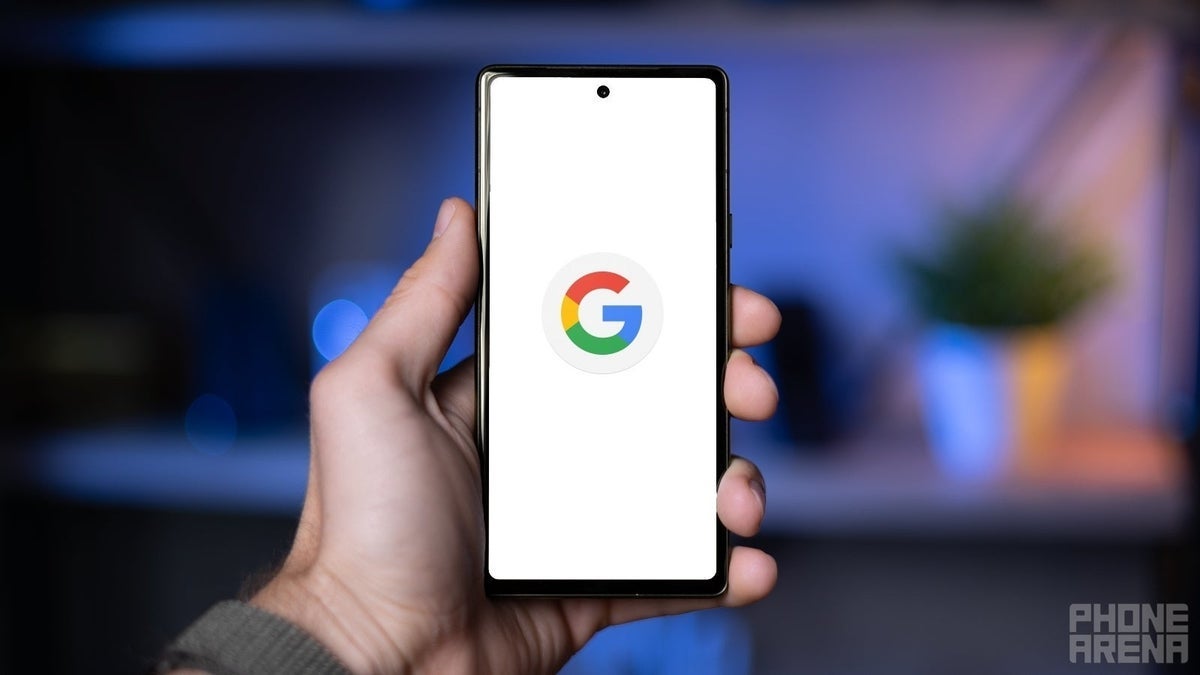
Google has started disseminating a redesigned Google Search widget for Android phones. The previous look for the Search widget was a pill-shaped field with the Google "G" logo on the left. An additional Search shortcut could be seen as you moved toward the right of the pill followed by the microphone icon for voice input. The new look starts with the same search bar in a container with an extra circle that is next to the right side of the container to hold the icon of the custom shortcut you select.
So let's repeat what the new look features. The "G" logo, which opens the Google app when tapped, stays on the left with the microphone icon toward the right. That is followed by Google Lens to close the container. There is then a separate circle that you can add a custom shortcut to. This new Google Search widget is a little thicker than the old one. The new look is a 4 x 1 layout instead of the 3 x 1 look for the bar that has been replaced.
To select which icon you want for the circle at the very end of the widget, long press on the widget and tap the pencil icon that appears. This will take you to a page where you can select from several themes for the Search widget including System, Light, Dark, Device, and Custom. Tap on Shortcuts to choose the custom icon from these options:
- None
- Translate (for text)
- Song Search
- Weather
- Translate (Camera)
- Sports
- Dictionary
- Homework
- Finance
- Saved
- News
Keep in mind that this is the Google Search widget and not the iconic Pixel Launcher search bar. It is unknown whether Google will add the new look to the Pixel Launcher search bar although at this stage there are no changes to that search bar.
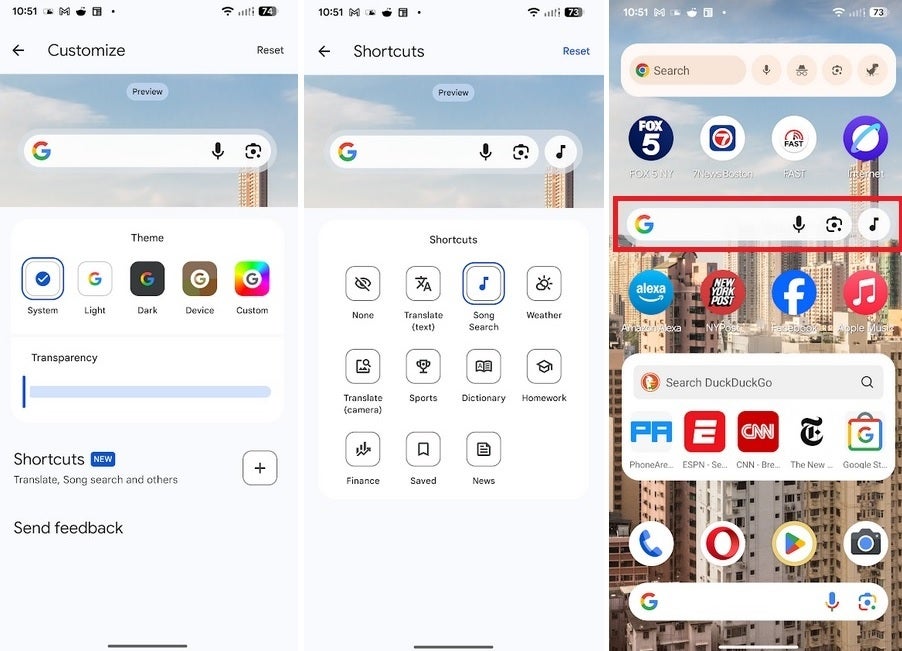
How to set the custom shortcut icon on the new Google Search widget for Android. | Image credit-PhoneArena
The Google Search widget is part of the version 16.19 update to the Android version of the Google app. It is a server-side update and if it doesn't show up, try a Force Stop of the app.
To put the widget on your phone, long press on the Home Screen and you'll get a box with options including Wallpaper & style, widgets, Apps list, and Home settings. Tap on Widgets and scroll down to Google. Tap on the 4 x 1 search bar widget. Follow the directions we gave you earlier in the story for adding a custom shortcut icon and you will have the new Google Search widget on your Android phone.
Follow us on Google News











Things that are NOT allowed:
To help keep our community safe and free from spam, we apply temporary limits to newly created accounts: