How to reset the auto brightness function on your iPhone 5 from the new custom ranges
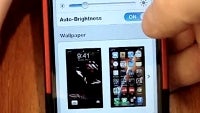
With iOS 6 the auto brightness function received an overhaul, and started working in the lock screen now, too, so the display doesn't burn your retinas when you wake up in a darker room, and grab your phone with brightness settings memorized on high.
It is also now meant to adjust quickly from dark to bright environment, but gradually if you go from a lot of light to dimmer places, just like the human eye does.
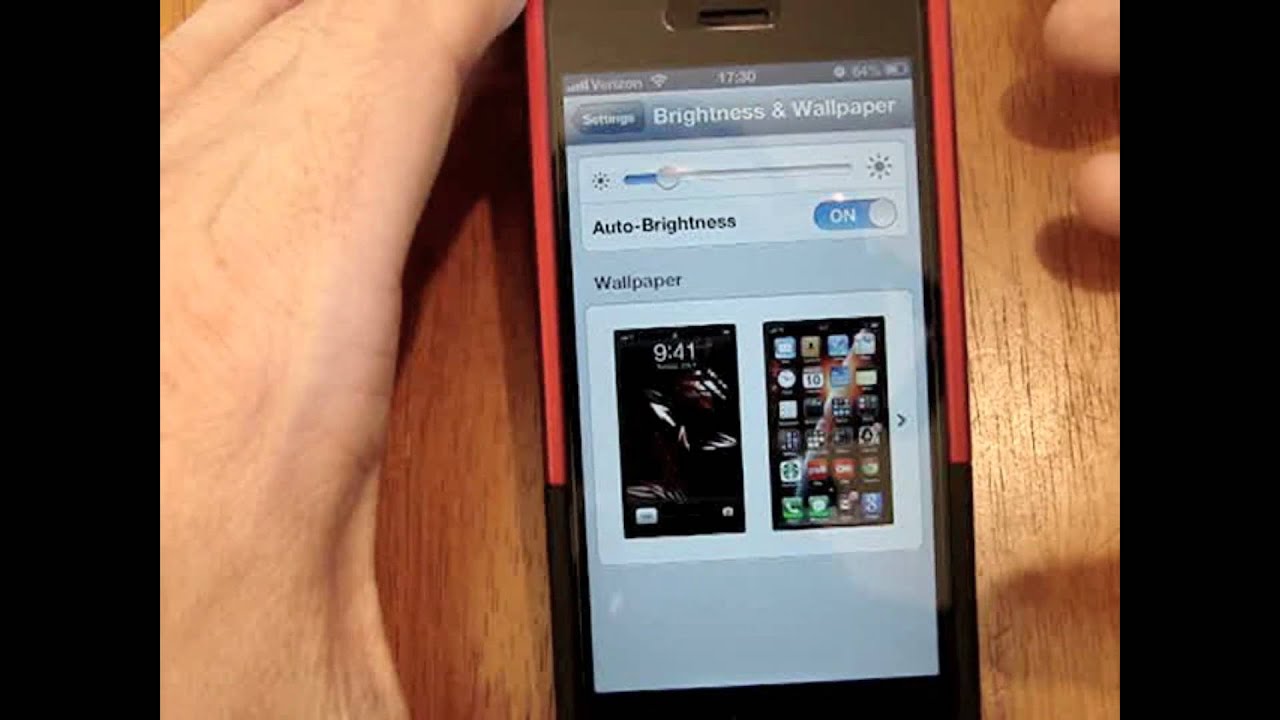
However, this gradual adjustment, along with the "range brightness" used in the iPhone 5, which memorizes the position you manually put the slider in for different ambient light scenarios, and works its way up and down in a limited range from there if the auto brightness is on, make it look like nothing gets adjusted, even when you lock/unlock the phone.
To reset the automatic brightness to its usual regime, and snap out of that range memory thingy a lot of phone makers are now using with varying degrees of success, especially for the extreme situations, you need to reset the iPhone 5 for the lowest brightness setting:
1. With the auto brightness switch OFF in settings, and the brightness slider at minimum, take the phone in a darker environment, like the bathroom with lights off, or a drawer ajar, for example
2. Turn the autobrightness switch to ON, and turn the lights on, or open the drawer fully, and you should see the slider move up on its own with a nice animation, going even further up when you venture outside, then bring itself back when you reenter, but more gradually than what we were used to before
It is a new way of working the automatic brightness, especially useful with the lockscreen dimming now, but if you set it at maximum manually outside, then turn the auto switch on, nothing will get dimmed down when you return inside, and vice versa, so people report doing the above reset, then just leaving the switch ON at all times and not touching the slider to avoid those "range" hassles.
For a visual explanation of the new customizable brightness settings, have a look at the fan made video below, starting at 0:35 into the footage.
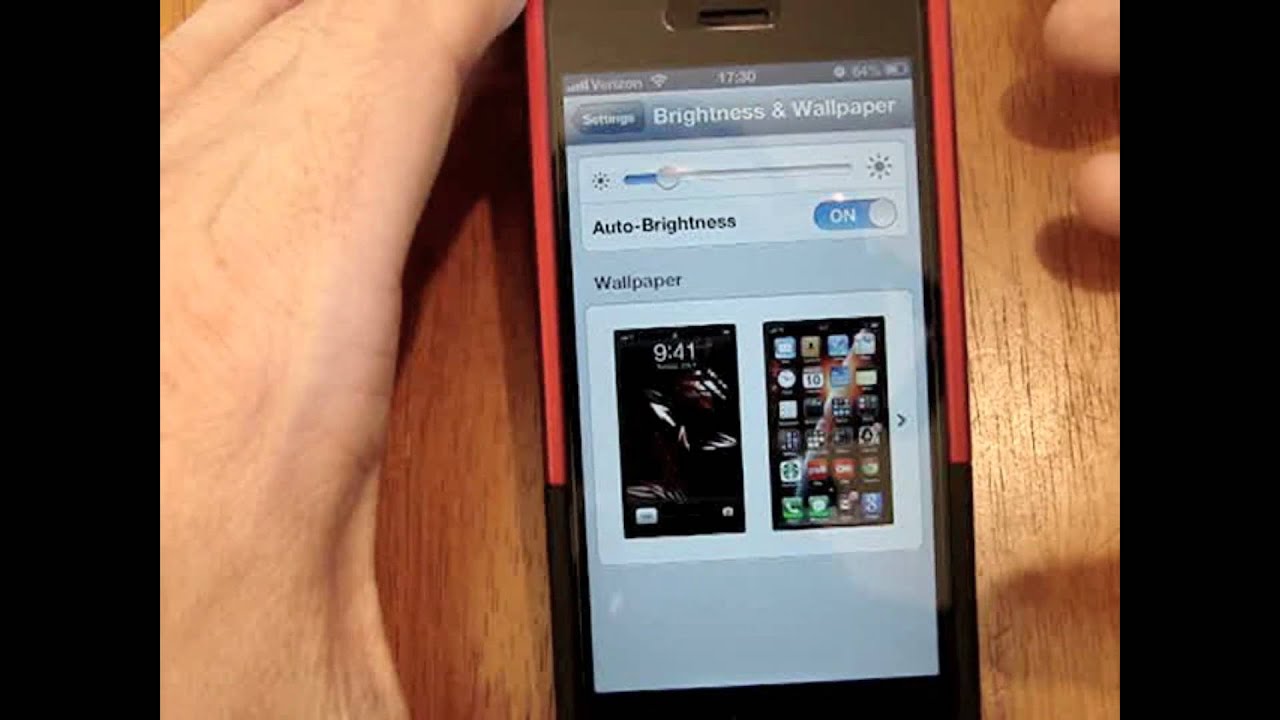
Follow us on Google News







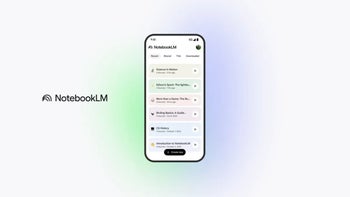






Things that are NOT allowed:
To help keep our community safe and free from spam, we apply temporary limits to newly created accounts: