One of the brand-new features Samsung outfitted its super-phablet, the Galaxy Note 4, is called Smart Select. Available exclusively through the Note 4's S Pen, the name of the extra can be a bit ambiguous at first. After using it for a while, however, it becomes clear what Samsung wanted to achieve with it, and we'd like to highlight a few use case scenarios.
With Smart Select you can freely select any area of the screen (just like you would with your computer's mouse), regardless of the type of content you're looking at. Whether you simply want to crop images without having to go through the hassle of taking a screenshot and then editing the resulting image further, or you'd like to make your life easier, Smart Select has you covered. One way it achieves the latter is through Samsung's image recognition engine, which does a fairly decent job of deciphering information from any crop and then making sense of it. For example, if you've selected an address, Smart Select will allow you to quickly jump into Google Maps and navigate to that location. You can also share the coordinates with friends, as you can share/action things like phone numbers, websites, and more.
Check out the below slideshow for a quick demo and let us know if you've thought up other nifty implementations.









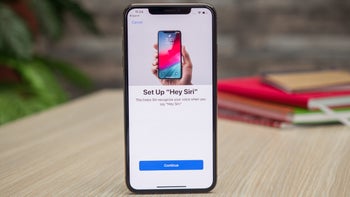


Things that are NOT allowed:
To help keep our community safe and free from spam, we apply temporary limits to newly created accounts: