Police suggest that parents disable a new iPhone feature on their kid's iPhone

A local police division in Ohio is warning parents about a new iPhone feature that was on by default after the update to iOS 17.1 earlier this year. And that means that this feature is probably enabled on most iPhones. Called "NameDrop," two iPhones can exchange contact information including phone numbers and pictures by holding the display of their iPhone a few centimeters from the top of the other person's iPhone and tapping on the screen. The exchange of information won't be completed if the two iPhone units are moved away from each other and locked before the transfer of information is completed.
The Middleton Police Division is telling parents that they should turn the feature off their children's iPhone units in order to prevent them from passing along their phone number or email address, and name. To keep your kids safe from strangers looking to exchange information using the "NameDrop" feature, go to Settings > General > AirDrop > Bringing Devices Together and turn off the toggle switch to disable "NameDrop."
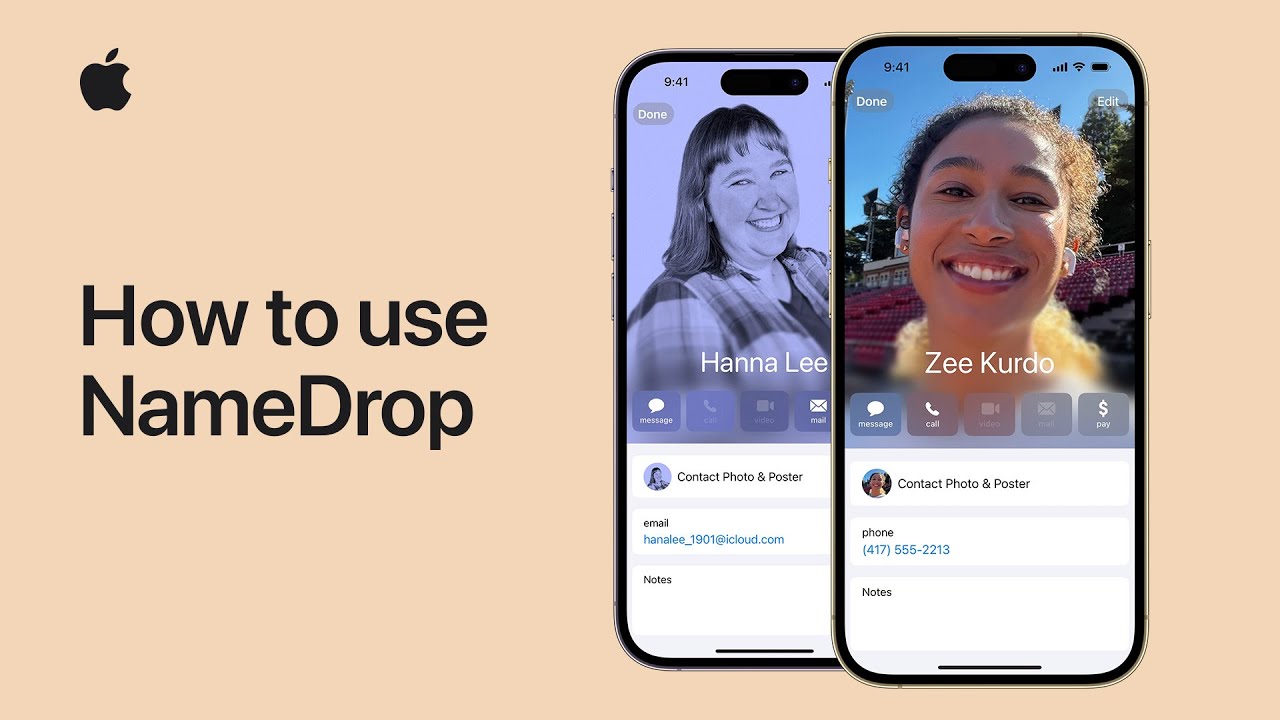
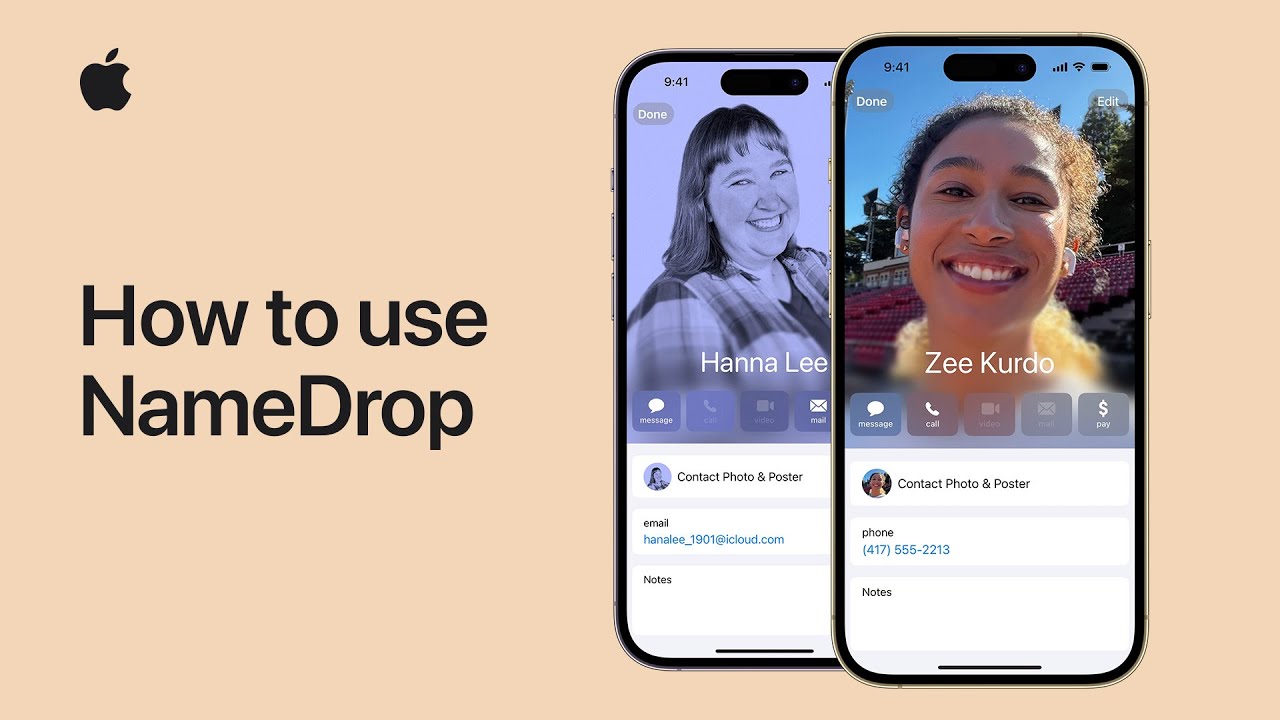
Police in other areas of the country are also warning parents about "NameDrop" including the Watertown, Connecticut police who issued a warning via Facebook. Some parents in the area said on Facebook that they had recently updated their kids' iPhones but didn't know about the new feature.
Some iPhone users responded to the police warnings by pointing out that unlike the statements put out by the cops, the feature requires some input from the users and doesn't automatically exchange personal contact information. As the official Apple video that accompanies this story reveals, once the two iPhones are very close to each other, users have to tap their contact info and then choose to share their phone number or email (the other option is just to receive the other person's info), tap "Share" and then tap "Done."
Still, it probably is a good idea to disable the feature on your children's iPhone handsets.
Apple's "NameDrop" support page explains how to use the feature:
1. Do one of the following:
Share from iPhone to iPhone or Apple Watch: Hold the display of your iPhone a few centimeters from the top of the other person’s iPhone or Apple Watch.
Share from iPhone to iPhone or Apple Watch: Hold the display of your iPhone a few centimeters from the top of the other person’s iPhone or Apple Watch.
Share from Apple Watch to another Apple Watch: Open the Contacts app on your Apple Watch, tap your picture in the top-right corner, tap Share, then bring your watch close to the other person’s Apple Watch.
A glow emerges from both devices and Apple Watch vibrates to indicate a connection is being made.
2. Continue holding your devices near each other until NameDrop appears on both screens.
To cancel, move the two devices away from each other or lock your iPhone before the NameDrop transfer completes.
A glow emerges from both devices and Apple Watch vibrates to indicate a connection is being made.
2. Continue holding your devices near each other until NameDrop appears on both screens.
3. Choose to share your contact card and receive the other person’s, or to only receive the other person’s.
To cancel, move the two devices away from each other or lock your iPhone before the NameDrop transfer completes.
Follow us on Google News














Things that are NOT allowed:
To help keep our community safe and free from spam, we apply temporary limits to newly created accounts: