Try these tips to help Siri, Alexa, and Google Assistant understand you better
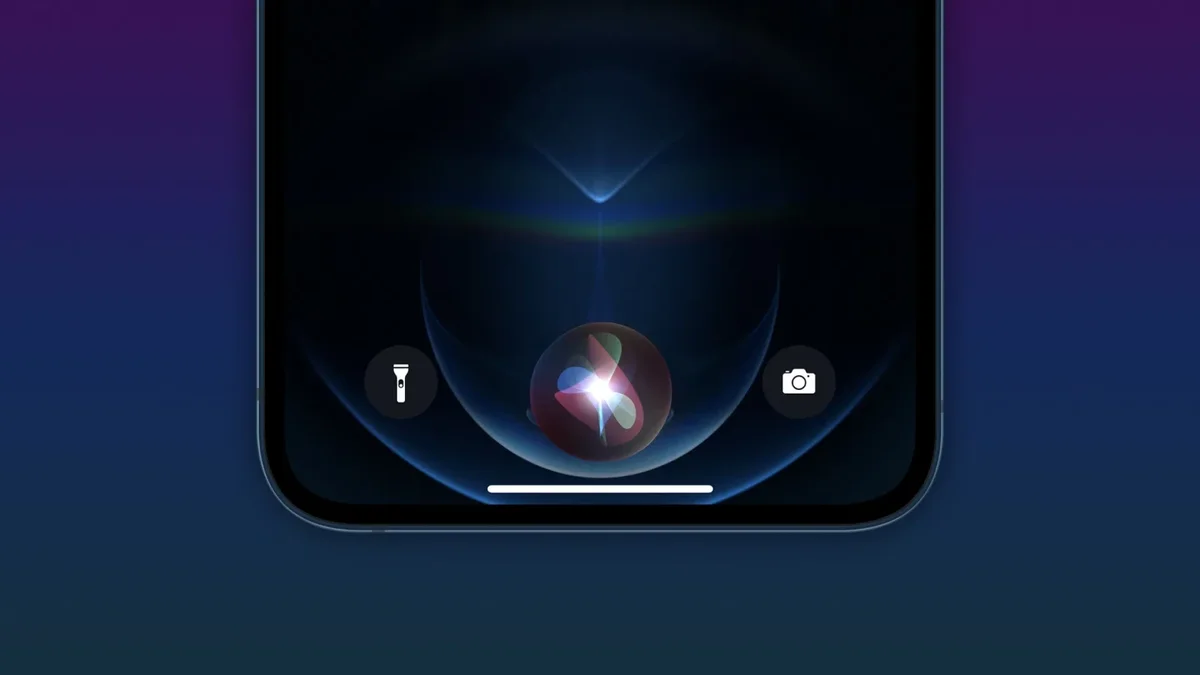
Did you ever ask Siri to answer a question or handle a task only to find out that the digital assistant couldn't understand what you were saying? It is frustrating when you're trying to get Siri to set an alarm and when you say "Hey Siri, set an alarm" she responds by saying "Here are the directions to the farm." Many times this writer has asked Siri to perform a task only for the assistant to respond with some ridiculous answer that makes absolutely no sense.
How to get better results from Google Assistant, Siri, and Alexa
If you are experiencing something similar when you are using your digital assistant, you might want to try some of the suggestions offered by USA Today. The newspaper suggests that even when the assistant that you're using has you so pissed off that you want to scream at it, don't. Yelling at Siri, Google, and Alexa makes it harder for them to understand you. USA Today says, "For optimal results, talk at a normal volume. Speak to Alexa, Google, or Siri like you’re talking to a friend."
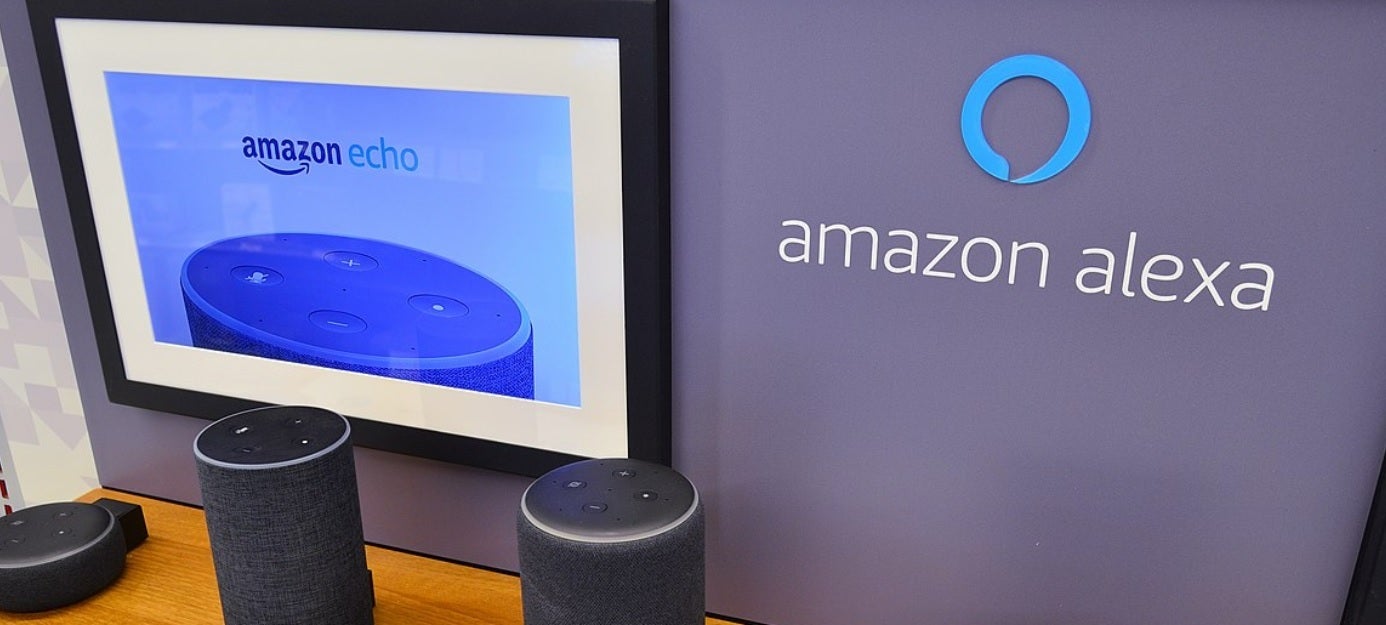
Learn how to make Alexa, Google Assistant, and Siri understand you better
Another useful suggestion is to make sure that the microphone on the device you're using isn't being blocked by your thumb. Additionally, Amazon says that if you have an Echo smart speaker, make sure that you keep 8-inches of space between you and the device. If Alexa isn't hearing you so well, generating more space will allow the assistant to hear you better.
Also, you should speak in a normal manner with your digital assistant. Just because you are speaking to a robot doesn't mean that you need to speak like one too. The AI used by the current crop of top assistants will help it understand normal human speech. For example. instead of sating something like "Alexa, alarm 7," say " Alexa, set an alarm for 7 this morning" and the digital helper will understand exactly what you want from it.
Amazon is designed to work with up to six different people with some speaking with different accents, or children at different stages of language development. You can set up the different Alexa profiles by following these directions:
• Tap More > Settings.
• Select Your Profile.
• Next to Voice, select Create.
• Select Continue.
• Select Your Profile.
• Next to Voice, select Create.
• Select Continue.
If Siri doesn't understand you, try training Apple's digital assistant by going to the Settings on your iPhone and tapping on Siri & Search. Toggle the switch for Listen for "Hey Siri" off and back on. Follow the directions on the screen which will train Siri to recognize your voice. You can also train Siri to pronounce the names of people in your life correctly. If Siri says a name wrong, tell her "you pronounced it wrong" to teach her the correct pronunciation.
Google Assistant has a similar feature called Voice Match which teaches Assistant to recognize your commands. To set this feature up, follow these directions:
- Open the Google Home app.
- Tap your profile picture or initials.
- Head to Assistant settings > Voice Match.
- Click Add Devices.
- Follow the on-screen directions.
You can also make Google Assistant, Siri, and Alexa smarter by responding whenever one of the digital helpers requests clarification about something you said. You might not feel like responding to the virtual assistant, but by doing so it helps train the assistant to know you better.
Digital helpers can be trained to work better with users
As USA Today says, "When you respond to clarify what you were asking about in the first place, it shows your smart assistant how to do better in the future. Every clarification you make, your AI technology remembers and adapts to, making it less likely for you to have to repeat yourself next time."
Hopefully by following these tips, you get much better responses from your assistant regardless which one you use.
Follow us on Google News












Things that are NOT allowed:
To help keep our community safe and free from spam, we apply temporary limits to newly created accounts: