LG V30's "Game Tools": What is it and how to use it?

Resolution
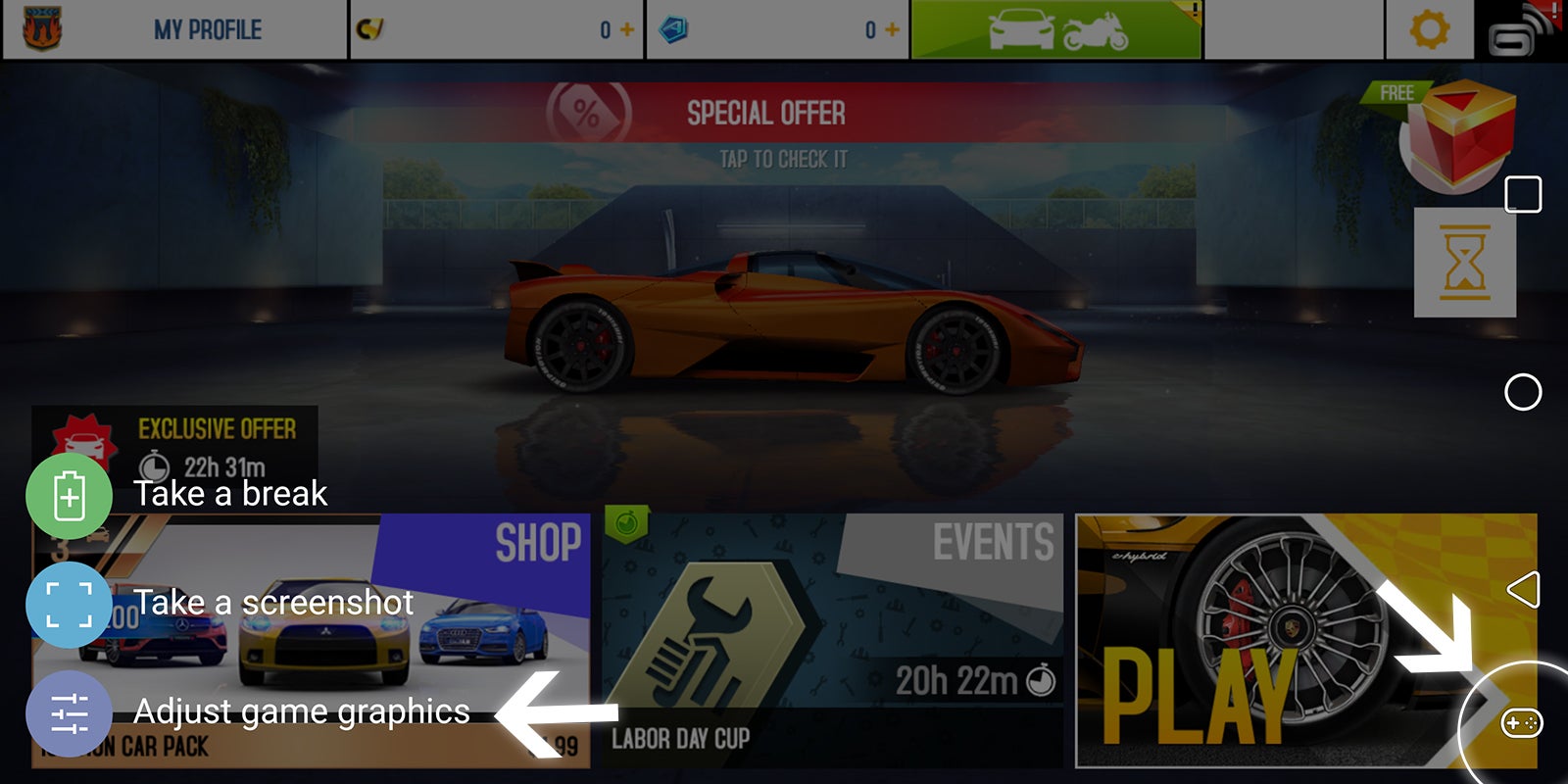
When you swipe expand the navbar while playing a game on the V30, you get a new Gamepad icon that lets you access Game Tools and adjust settings for individual games
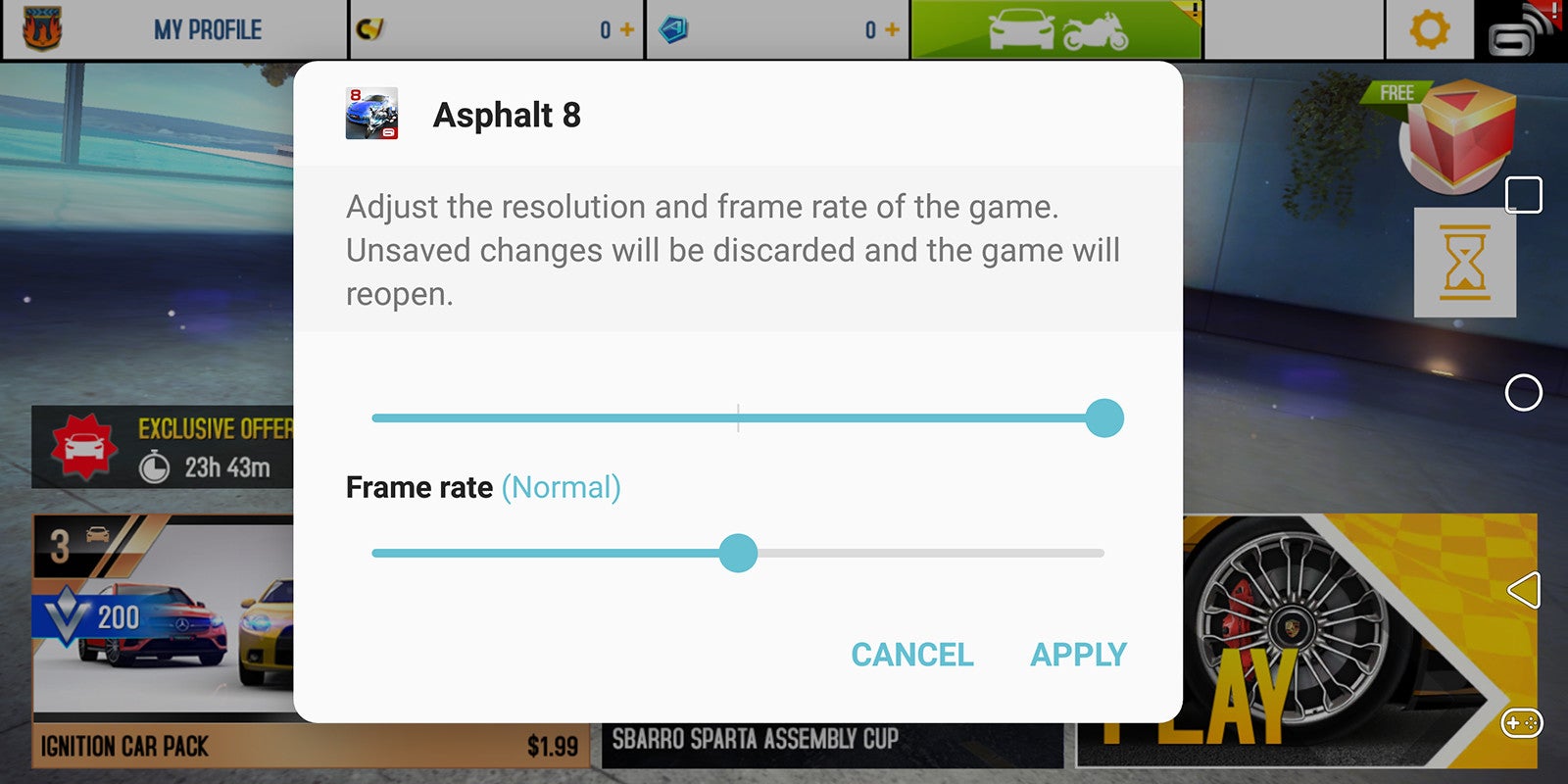
Game Tools settings menu on LG V30
Depending on what you want to achieve (e.g. decrease performance for better battery life, or vice versa) you can sort of do a balancing act between the two, but do keep in mind that every time you change either of the settings, the game has to be restarted for the changes to come into effect. This happens automatically, of course, but it's still annoying, especially if you have to sit through yet another loading screen or intro animation.

As you can see, there is virtually no difference between "High" and "Normal" resolution in Asphalt 8, but the "Low" setting does crunch a considerable amount of detail and makes 3D games look very jagged, which is especially evident in the window panes in the screenshots above. When it comes to 2D games, however, the lower resolution is not that obtrusive, especially if the trade-off is prolonged battery life while gaming.
Now let's see how the different resolution options look in Dead Trigger:
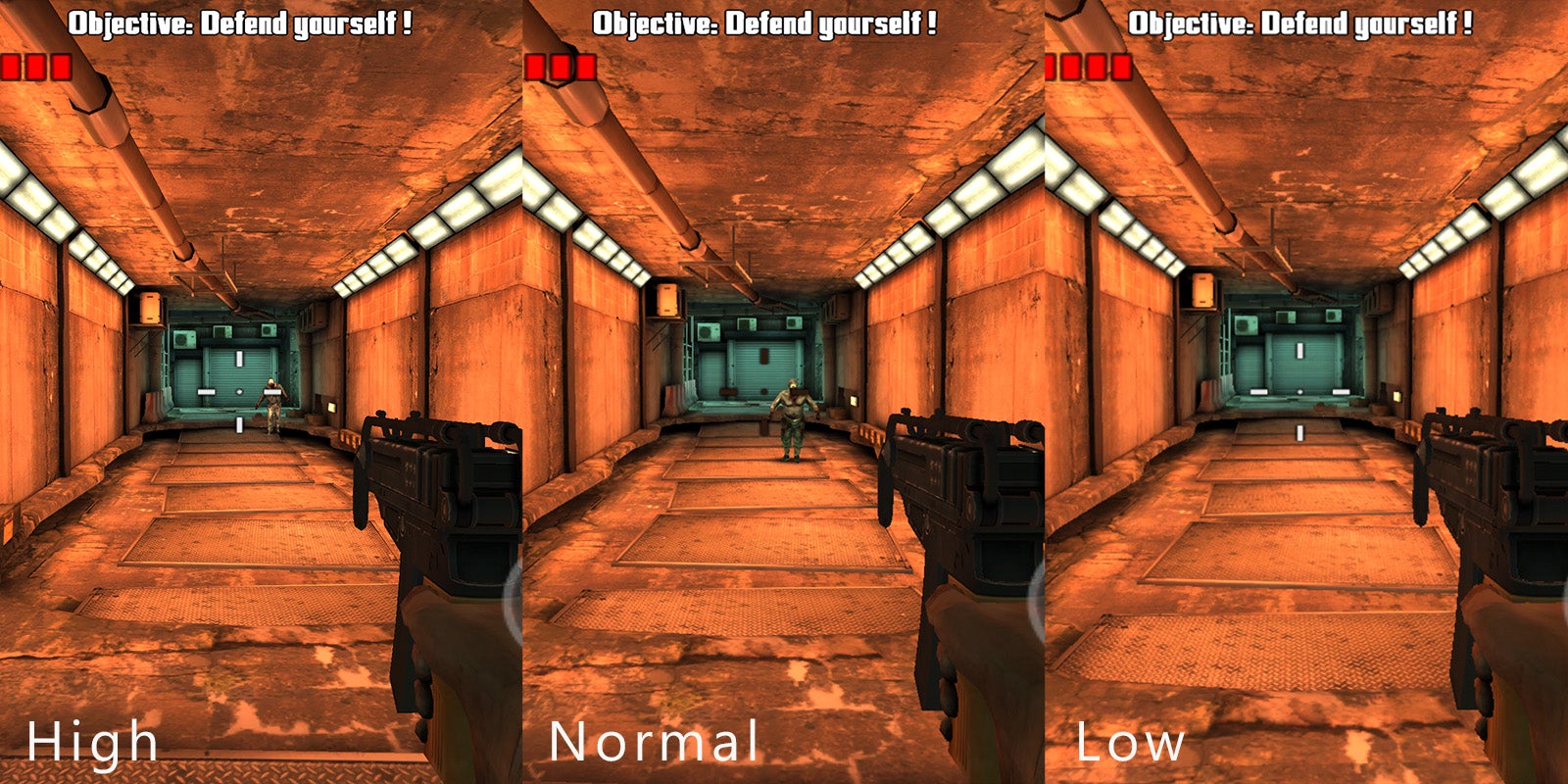
High, Normal and Low resolution settings in Dead Trigger
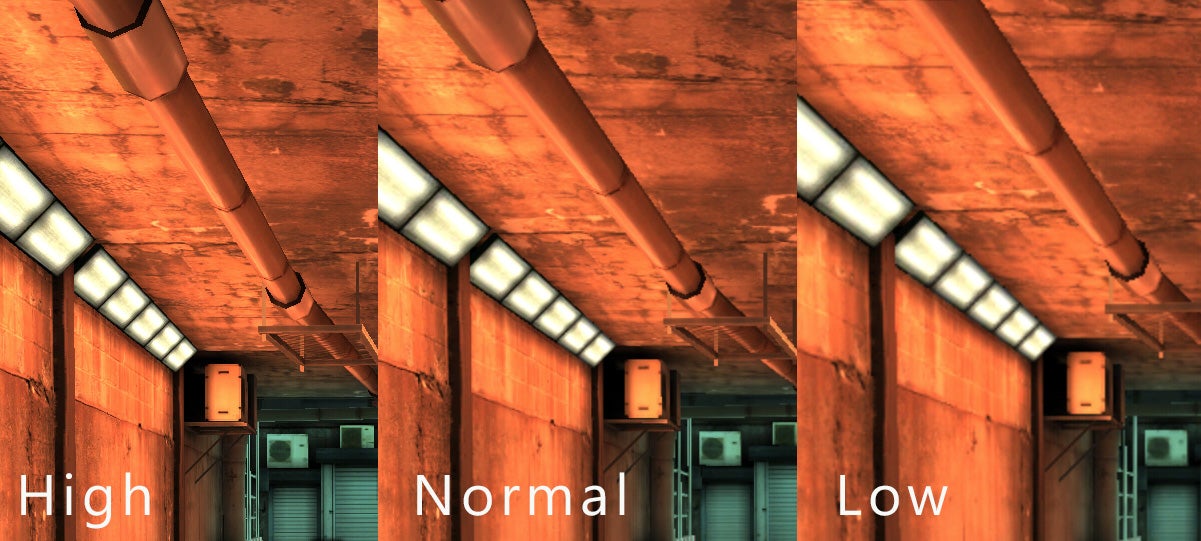
100% crops of the screenshots, click to view in full size
Lastly, some games, such as both Death Trigger titles, also support "App Scaling," which lets you change the scaling of the game between 16:9, 16.7:9 and 18:9, which is V30's native aspect ratio. Of course, as can be expected, the former two scaling options produce pillar boxing—that is, black bars on each side of the screen—but do not resort to cropping the image to fill the entire screen.
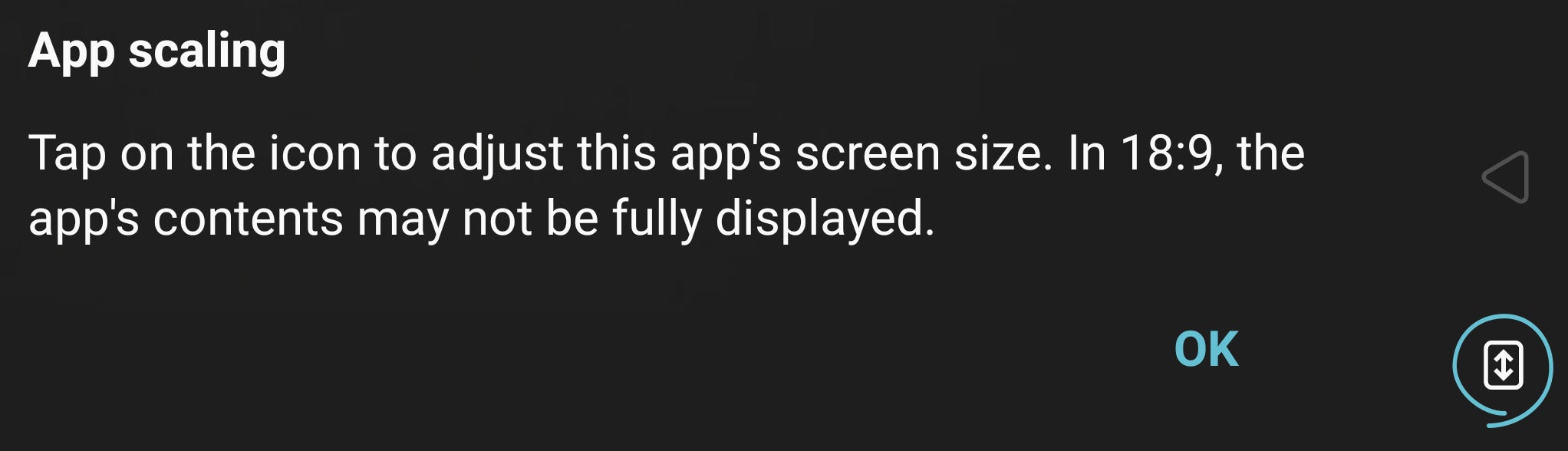
App scaling is a nice option, but it's never as good as having the content natively scale to your screen's aspect ratio
Frame rate
The "Normal" frame rate setting has been very playable in each game we tested, although it constituted a visible decrease in smoothness when compared to the default "High" setting. The "Low" setting may be good for simpler games, or games that do not necessitate split-second reactions (such as online competitive titles and racing games), but can result in a pretty bogged-down experience in sports games, for example. We do not recommend that you use this setting, unless you are playing a turn-based game or something like that.
Take a break
The "Take a break" option lets you, well, take a break. It's sort of like hitting "pause" without quitting the game. What this setting does, is to dim your screen and "hibernate" the game, so as to preserve battery life while you're away. When you're ready to come back to the game, just tap "Play" and you can jump right back in from where you left.
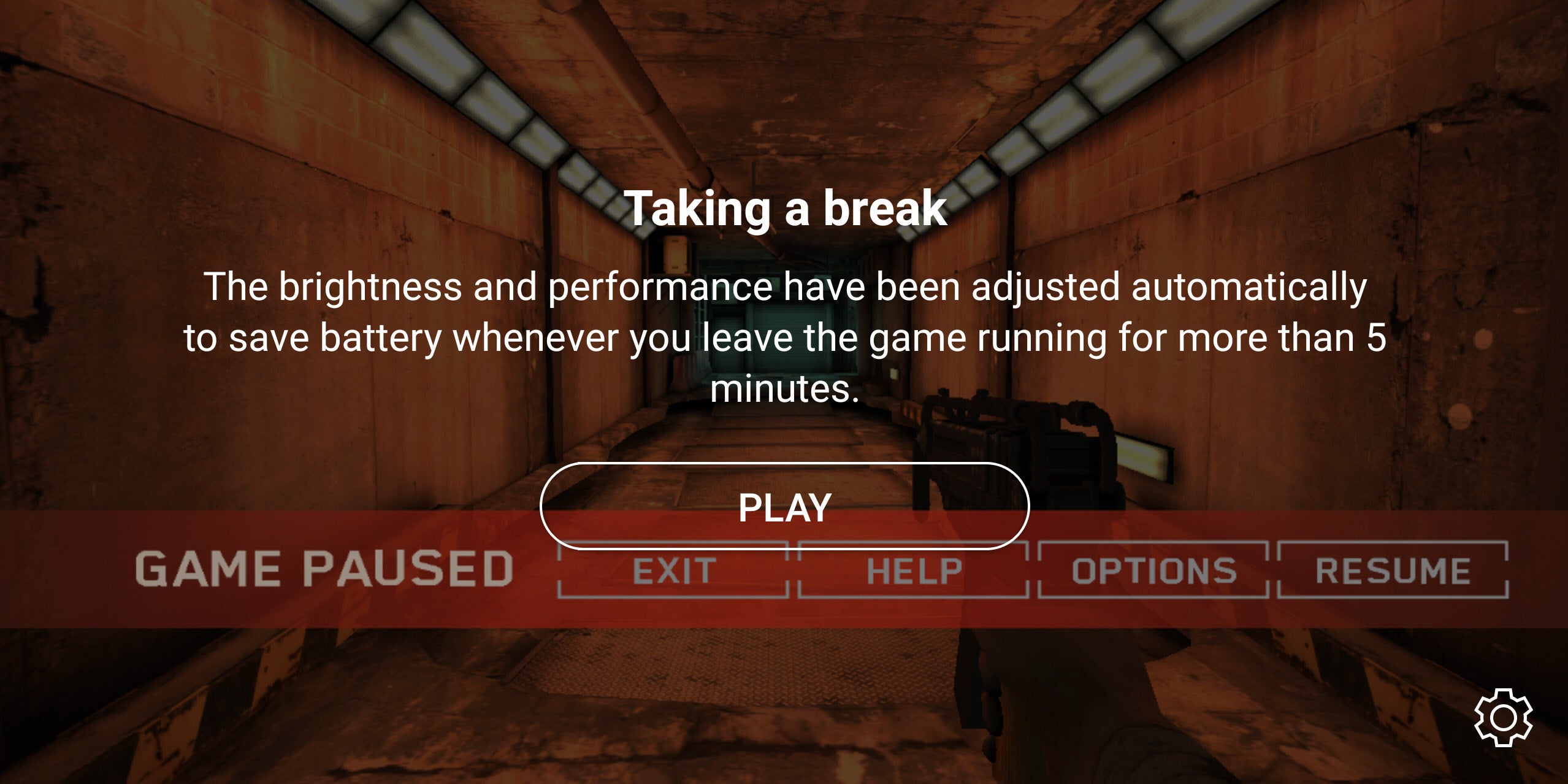
There are times when you simply can't quit your game but can't keep on playing, either. That's where the Take a break feature comes in handy
All in all, we found "Game Tools" to have limited usefulness for our gaming habits in the office. The "Normal" resolution setting doesn't really impact graphics all that negatively, although the difference is noticeable when examining screenshots on a bigger screen, but we don't know how much it's contributing toward prolonging battery life while gaming. The "Low" setting, on the other hand, and especially in 3D games, is pretty horrible, so we'd advise against using it.
Same goes for frame rate. "Normal" is OK most of the time, although we'd advise against using it for shooters, racing games, and the like, as it can somewhat hamper the all-around experience. The "Low" setting is best reserved for tactical or puzzle games that do not require high-precision input.
Follow us on Google News









![A new Android bug is making it impossible to install new apps. Are you affected? [UPDATE]](https://m-cdn.phonearena.com/images/article/176703-wide-two_350/A-new-Android-bug-is-making-it-impossible-to-install-new-apps.-Are-you-affected-UPDATE.webp)

Things that are NOT allowed:
To help keep our community safe and free from spam, we apply temporary limits to newly created accounts: