How to download and install iOS 8 beta (even if you’re not a registered developer)
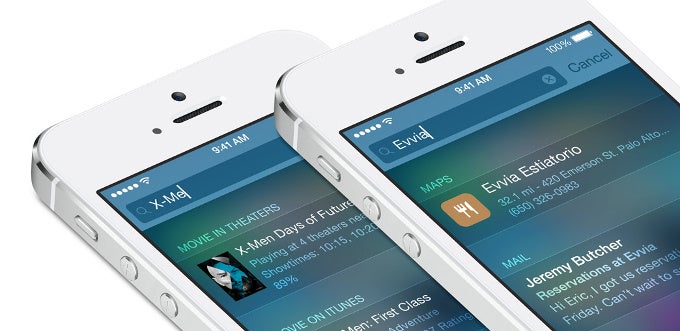
1. Apple developer account (a work-around is below).
2. UDID number (see how to learn yours below).
3. Device model check (identify your iPhone model here | iPad model here)
iOS 8 device compatibility:
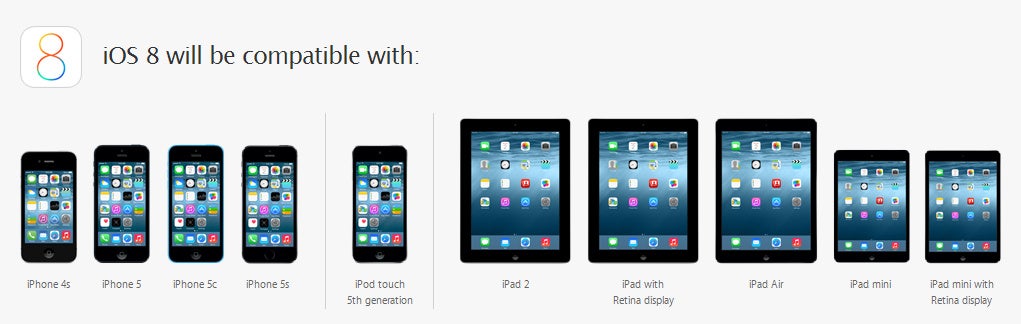
How to get a developer registration slot without paying the $100 annual developer fee
First, though, let us explain that every developer gets slots (allowances) to register 100 devices for the iOS 8 beta. This is made with the small and medium sized business in mind. Another thing to keep in mind is that in order to download the iOS 8 beta, you don’t need to actually know how to code, but you do need to be confident in your computer skills, and you should do a backup of your important data first.
What about those misfortunate folks who don’t have a developer profile? Luckily, there are cheaper solutions to get a slot on a developer’s list, and there are actually multiple services selling such slots. IMZDL (external link) is among the most popular services, and it sells slots for $8 apiece.
In order to get a slot, you first need to learn your iPhone’s unique UDID. There are two ways to do this:
1. Connect your iPhone to a computer via USB, open iTunes, go to the iPhone page, and click on the serial number to get your UDID.
2. Or download the free UDID Sender app (external link) and send the UDID to yourself via email.
Now, you can get on with the installation with a service like IMZDL. You’ll need to type in the UDID you just learned, and wait for a confirmation. This may take quite some time these days when everyone will be trying to download the iOS 8 beta, so be patient.
In order to get a slot, you first need to learn your iPhone’s unique UDID. There are two ways to do this:
1. Connect your iPhone to a computer via USB, open iTunes, go to the iPhone page, and click on the serial number to get your UDID.
2. Or download the free UDID Sender app (external link) and send the UDID to yourself via email.
Now, you can get on with the installation with a service like IMZDL. You’ll need to type in the UDID you just learned, and wait for a confirmation. This may take quite some time these days when everyone will be trying to download the iOS 8 beta, so be patient.
Apple’s iOS 8 beta goes up for download on the day of the announcement, on June 2nd, and those of you who read no the same day might need to wait a bit more for the links to appear. Mirror links will also appear at the IMZDL web page.
How to install iOS 8 on your device
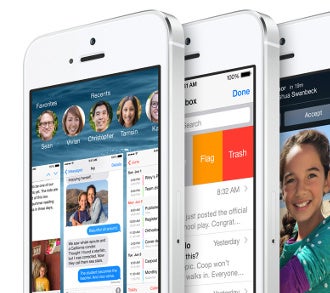
Apple's iOS 8
2. Update iTunes to the latest version (if you’re not on it).
3. Connect the iPhone to a computer via USB and back it up via iTunes.
4. Download the iOS 8 Beta for your iPhone / iPad model.
You can do this via the official Apple developers portal (external link) or via IMZDL (external link)
5. Open iTunes and upgrade to iOS 8 Beta by clicking on Restore.
Hold alt/option on Mac when you click Restore
Hold Shift On Windows when you click Restore.
6. Find the .ipsw file you downloaded on your computer and select it.
7. Finish the installation.
8. You can also restore your device from the backed up state, if you want to.
And voila, you're done!
Hold alt/option on Mac when you click Restore
Hold Shift On Windows when you click Restore.
6. Find the .ipsw file you downloaded on your computer and select it.
7. Finish the installation.
8. You can also restore your device from the backed up state, if you want to.
Note: You can use this how-to tutorial to install iOS on the iPhone 5s, iPhone 5c, iPhone 5, iPhone 4s, iPad Air, iPad mini, or iPad 4th gen.
For the hesitant: read Apple's instructions
Finally, be patient and read Apple’s guidelines carefully, before starting with the installation. Here’s what the guidelines read:
- Be sure to backup your devices using the latest version iTunes or through iCloud backup prior to installing iOS 8 beta. After installing iOS 8 beta, you can restore your device using either the latest version of iTunes or through your iCloud backup.
- This version of iOS is intended only for installation on development devices registered with Apple’s Developer Program. Attempting to install this version of iOS in an unauthorized manner could put your device in an unusable state, which could necessitate an out of warranty repair.
- Devices updated to iOS 8 beta can not be restored to earlier versions of iOS. Only registered development devices will be able to upgrade to future beta releases and the final iOS software.
- To determine the proper download for your iPhone 5s, iPhone 5c, or iPhone 5, click here. To determine the proper download for your iPad Air, iPad mini, or iPad (4th generation), click here.
- You can now submit bug reports directly to Apple’s bug tracking system using the built-in Bug Reporter app. You can find Bug Reporter in Notification Center in iOS 8 beta.
- Use of Family Sharing in iOS 8 beta is subject to the Family Sharing terms. Learn more about Family Sharing here.
- Xcode 6 beta, iOS 8 beta, and OS X Yosemite Developer Preview are pre-release software. Your use is subject to and licensed only under the terms and conditions of the iOS Developer Program License Agreement (“iOS PLA”), including any applicable consent to collect diagnostic data set forth therein. If you have not agreed to the iOS PLA, you are not permitted to use this software.
Follow us on Google News












Things that are NOT allowed:
To help keep our community safe and free from spam, we apply temporary limits to newly created accounts: