How to disable bloatware on your Samsung Galaxy S III: apps safe to remove
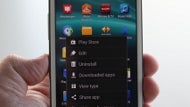
Those of you who don't care about rooting and installing debloated custom ROMs on your brand spanking new Samsung Galaxy S III, can still get apps and processes they never use out of sight and out of mind.

There are two ways to get at disabling those system, carrier and manufacturer apps that annoy you, or you think you'd never use, but are crowding out your app drawer:
1. Long-press on the app icon in the drawer, and slide it down to the App Info label that appears at the bottom of the screen, then hit the Disable button that appears next to the "Force Close" one.
2. Pull the notification bar down, and tap on the cog there to go into Settings->Apps, then choose the one you want and hit the "Disable" button again
These steps above will disable the app, and will remove its icon from the app drawer, cleaning space for the useful stuff. If you don't see the "Disable" button on the right, but have "Uninstall Updates" instead at its place, you first have to hit this button, which will roll back the app to its original state, and then the "Disable" option will appear.
This is the closest you can get to removing things like carrier and manufacturer bloatware (sorry, Verizon/AT&T Navigator apps), short of rooting/installing custom ROMs, or using things like Titanium Backup Pro. Some of those apps have even the "Disable" option greyed-out, so for those you need these options, but most can be ditched with the process described above.
Is it safe? Well, some apps and processes should never be touched, others you can get rid of with no side effects, that's why we are embedding the following spreadsheet what's what, with big thanks to the XDA-Devs forum member who went through the trouble to create it for our Galaxy S IIIs.


![T-Mobile is phasing out plans with included taxes and fees starting tomorrow [UPDATED]](https://m-cdn.phonearena.com/images/article/169988-wide-two_500/T-Mobile-is-phasing-out-plans-with-included-taxes-and-fees-starting-tomorrow-UPDATED.jpg)








Things that are NOT allowed: