How to downgrade your iPhone or iPad from iOS 9 to iOS 8.4.1
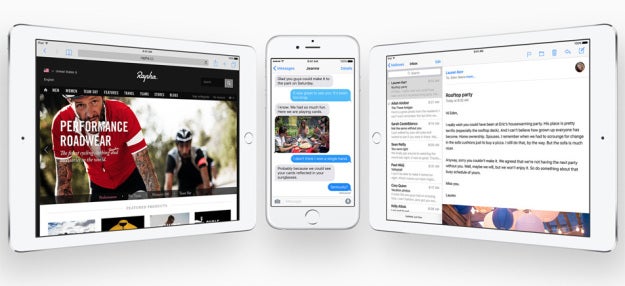
Step 0: Go to the following link and download the iOS 8.4 ISPW file for your device on a computer with iTunes.
Step 1: Go to the Settings app on your iPhone, then turn off the Find My iPhone feature. If you're downgrading an iPad, don't worry about this.
Step 2: Hold the power button then do a swipe to turn off your device.
Step 4: Right after you connect your iPhone or iPad to his computer, start holding both the power and the home button for about 10 seconds. Then release the power button, but continue holding the home button for about three seconds. Use a clock to time the moves.
Step 5: If you've timed everything correctly, iTunes should now detect that your iPhone or iPad is in device firmware update mode. If the device boots up normally, repeat steps 2 through 4 again.
Step 6: In iTunes, select the device and go to the Summary screen.
Step 7: Press the Restore button while holding down Shift (Windows) or Option (Mac).
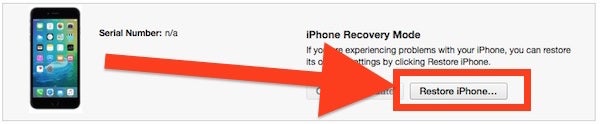
Step 8: When the file browser opens, navigate to where you've downloaded the iOS 8.4.1 IPSW file that you've previously downloaded.
Step 9: Once the setup routine is complete, your iPhone or iPad will go to the new setup screen, just like a new device would.
Step 10: Now follow the on-screen instructions to set up the device.
via: OSXDaily
Follow us on Google News








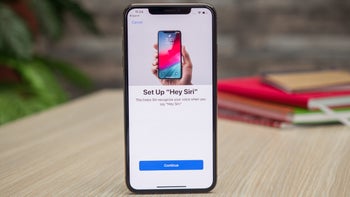


Things that are NOT allowed:
To help keep our community safe and free from spam, we apply temporary limits to newly created accounts: