How to add owner info on your Android lock screen (helpful in case you lose your device)
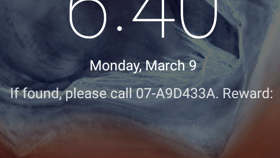
Please note: this is a tutorial for inexperienced users.
In case you're losing your beloved Android device, you can track it thanks to Android Device Manger, Google's easy-to-use location-based service. However, sometimes it may happen that someone finds your device before you get the chance to start tracking it. In this scenario, if the finder is kind enough and wants to return the device to you, you can facilitate this by adding your contact information on the lock screen. Of course, you shouldn't add any sensitive information, just a phone number or an email address will do.
Adding your contact info on an Android device's lock screen is easy. Go to Settings -> Security -> Owner info. Once you're there, tap on the checkbox that enables the device to "show owner info on lock screen", and type in whatever contact info, or message you want to be displayed. When you're done, simply return to the previous screen, or directly to the home screen. The information that you've entered will now show up on the lock screen whenever your device is turned on (assuming a lock screen is enabled).
P.S.: This quick tutorial was done using stock Android 5.0 Lollipop. Things might be different on other versions of Android.
In case you're losing your beloved Android device, you can track it thanks to Android Device Manger, Google's easy-to-use location-based service. However, sometimes it may happen that someone finds your device before you get the chance to start tracking it. In this scenario, if the finder is kind enough and wants to return the device to you, you can facilitate this by adding your contact information on the lock screen. Of course, you shouldn't add any sensitive information, just a phone number or an email address will do.
Follow us on Google News













Things that are NOT allowed:
To help keep our community safe and free from spam, we apply temporary limits to newly created accounts: