Manually update your DROID to Android 2.1 ESE81

*PHONEARENA DOES NOT TAKE ANY RESPONSIBILITY IF YOU DAMAGE YOUR PHONE DOING THE MANUAL SOFTWARE UPDATE. IF YOU DO NOT FEEL CONFIDENT IN DOING IT, PLEASE WAIT FOR THE OTA DOWNLOAD*
Motorola DROID owners, your wait is over! After a slight delay, Verizon started to officially deploy the Android 2.1 (ESE81) update yesterday, first to 1000 users at noon and then to 9000 more at midnight. If you were not one of the lucky DROID owners that got the over-the-air update yesterday, and don't feel like waiting around any more, you can now manually update your phone to Android 2.1 (ESE81). We should point out that this is based on our instructions for the manual Android 2.0.1 (ESD56) update that we posted last December, but it still works with the 2.1 update.
*Before you do anything, make sure that your DROID is NOT ROOTED and doesn't have a Custom ROM, and if it is, you must return it to stock Android 2.0.1 (ESD56) status first (follow the steps posted on Droid-Life.com). If you haven't rooted your phone or installed a custom ROM (or not even sure what that is) then you can proceed with the steps below.*
Here's what you'll need to do:
1) Make sure that you don't have any past update.zip file located on your phone's microSD memory card. If there is one, delete it.
2) Download the new update.zip file using your PC and transfer it to the main root directory on the DROID's microSD memory card. Do NOT place it in any sub-directory or rename the file to something else.
3) Power the phone off.
4) Slide open the phone so you can see the keyboard.
5) Press-and-hold the letter X on the keyboard and press the Power button until the device powers on.
6) Continue to hold the Power and X button until the screen shows a triangle and exclamation mark.
7) Release the Power and X button.
8) Press the Volume UP *and* Camera buttons at the same time. Be sure to keep the phone open.
9) On the screen you will see several choices, use the d-pad on the keyboard to move down the list and select the "update.zip" file.
10) The update process will begin and will take a few minutes to load.
11) Once it is done, select the 1st option on the screen to Reboot the phone - NOT Factory Restore.
12) The phone will turn off and then restart, and the "DROID EYE" will show for about 2-5 minutes.
13) After the Home Screen loads, everything will be intact, including programs and settings.
14) Turn phone back off, remove the battery, wait 1 minute, replace battery and turn phone on.
15) Go into Settings, About Phone and scroll down. It should list Firmware version 2.1-update1, Build number ESE81.
We installed this on our DROID demo unit (which was never rooted) and did not encounter any problems. The PDF file on Verizon's site list what changes are in Android 2.1 (ESE81) for the Motorola DROID. We've tried it out, and there is pinch-and-zoom in the Web Browser, in the updated 3D Gallery, and in Google Maps. There is also a new News and Weather app with widget, voice search in more areas, and 11 Live Wallpapers for the desktop. We were also able to go to the Android Market and download the Google Earth app, which also uses pinch-and-zoom. Unfortunately, this update to Android 2.1 for the DROID does not include the 5 home screens (you are still limited to 3), nor the 3D scrolling programs list that is on the Google Nexus One. We can only hope that both of these features will eventually make its way to the DROID in the next update...whenever that is.
Let us know what you think of the DROID software update in the comment section below.
Motorola DROID Review | Specifications
source: AllDroid via HowardForums
Motorola DROID owners, your wait is over! After a slight delay, Verizon started to officially deploy the Android 2.1 (ESE81) update yesterday, first to 1000 users at noon and then to 9000 more at midnight. If you were not one of the lucky DROID owners that got the over-the-air update yesterday, and don't feel like waiting around any more, you can now manually update your phone to Android 2.1 (ESE81). We should point out that this is based on our instructions for the manual Android 2.0.1 (ESD56) update that we posted last December, but it still works with the 2.1 update.
*Before you do anything, make sure that your DROID is NOT ROOTED and doesn't have a Custom ROM, and if it is, you must return it to stock Android 2.0.1 (ESD56) status first (follow the steps posted on Droid-Life.com). If you haven't rooted your phone or installed a custom ROM (or not even sure what that is) then you can proceed with the steps below.*
Here's what you'll need to do:
1) Make sure that you don't have any past update.zip file located on your phone's microSD memory card. If there is one, delete it.
2) Download the new update.zip file using your PC and transfer it to the main root directory on the DROID's microSD memory card. Do NOT place it in any sub-directory or rename the file to something else.
3) Power the phone off.
4) Slide open the phone so you can see the keyboard.
5) Press-and-hold the letter X on the keyboard and press the Power button until the device powers on.
6) Continue to hold the Power and X button until the screen shows a triangle and exclamation mark.
7) Release the Power and X button.
8) Press the Volume UP *and* Camera buttons at the same time. Be sure to keep the phone open.
9) On the screen you will see several choices, use the d-pad on the keyboard to move down the list and select the "update.zip" file.
10) The update process will begin and will take a few minutes to load.
11) Once it is done, select the 1st option on the screen to Reboot the phone - NOT Factory Restore.
12) The phone will turn off and then restart, and the "DROID EYE" will show for about 2-5 minutes.
13) After the Home Screen loads, everything will be intact, including programs and settings.
14) Turn phone back off, remove the battery, wait 1 minute, replace battery and turn phone on.
15) Go into Settings, About Phone and scroll down. It should list Firmware version 2.1-update1, Build number ESE81.
We installed this on our DROID demo unit (which was never rooted) and did not encounter any problems. The PDF file on Verizon's site list what changes are in Android 2.1 (ESE81) for the Motorola DROID. We've tried it out, and there is pinch-and-zoom in the Web Browser, in the updated 3D Gallery, and in Google Maps. There is also a new News and Weather app with widget, voice search in more areas, and 11 Live Wallpapers for the desktop. We were also able to go to the Android Market and download the Google Earth app, which also uses pinch-and-zoom. Unfortunately, this update to Android 2.1 for the DROID does not include the 5 home screens (you are still limited to 3), nor the 3D scrolling programs list that is on the Google Nexus One. We can only hope that both of these features will eventually make its way to the DROID in the next update...whenever that is.
Let us know what you think of the DROID software update in the comment section below.
Motorola DROID Review | Specifications
source: AllDroid via HowardForums




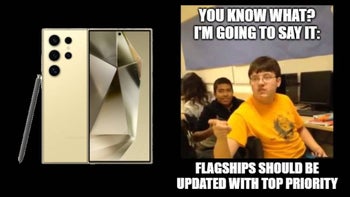



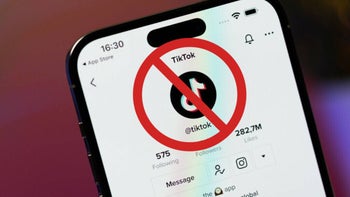



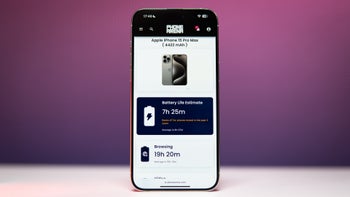
Things that are NOT allowed: