How to manually enable the battery-saving Low Power Mode in iOS 9
Imagine that it's Friday evening, and you're out with the guys, having a good time. But then you realize that your iPhone's battery is getting low on charge, and you don't plan on heading home anytime soon. What would you do? If your iPhone is already running iOS 9, taking advantage of the system's Low Power Mode sounds like a great idea.
Low Power Mode is an iOS 9 feature that limits or disables certain features to prolong your iPhone's battery life. In particular, some of the phone's sensors are turned off, as well as push notifications and background app refreshes. Also, your phone goes to sleep faster and its brightness is dimmed. Processor and network speeds are also reduced to limit the device's power consumption.
How is Low Power Mode enabled? Well, as soon as your iPhone's battery level reaches 20%, iOS 9 will ask you if you want the feature activated. The same prompt appears again at 10% if you haven't switched to LPM yet. However, you don't have to wait until your're nearly out of juice to flip the switch. Just follow these simple steps:
As soon as you flip the slider, a pop-up message will appear, asking you to confirm that you want to activate Low Power Mode. Your battery indicator will have its color changed to yellow to indicate that the mode is active. And that's pretty much it! Enjoy using your iPhone and feel free to disable LPM as soon as you're near a charger again.
How is Low Power Mode enabled? Well, as soon as your iPhone's battery level reaches 20%, iOS 9 will ask you if you want the feature activated. The same prompt appears again at 10% if you haven't switched to LPM yet. However, you don't have to wait until your're nearly out of juice to flip the switch. Just follow these simple steps:
- Go to Settings
- Go to Battery
- Enable Low Power Mode
As soon as you flip the slider, a pop-up message will appear, asking you to confirm that you want to activate Low Power Mode. Your battery indicator will have its color changed to yellow to indicate that the mode is active. And that's pretty much it! Enjoy using your iPhone and feel free to disable LPM as soon as you're near a charger again.


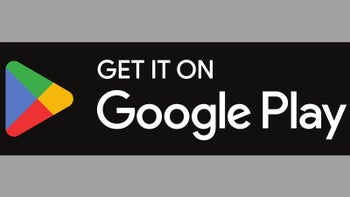










Things that are NOT allowed: