How to enable and edit the keyboard shortcuts on the BlackBerry Priv

In this article, we'll show you how to set up and use keyboard shortcuts on the BlackBerry Priv.
Out of the box, the keyboard shortcuts are turned off by default. Don't worry, though, we'll show you how to turn them on and then customize the shortcuts to match your workflow.
Step 2. When presented with the four possible actions, tap on Settings. Note that you can also choose to change your wallpaper, add a widget or change the icon pack.
Step 3. Tap on Typing, then choose "Use a short-press keyboard shortcut".
Step 4. The OS will now take you back to the BlackBerry launcher settings screen, where a new Keyboard shortcuts tab has now appeared.
Step 5. When you first turn on the keyboard shortcuts, the launcher will automatically assign actions to some of the keyboard buttons. These predefined shortcuts will all be listed in the new "Keyboard shortcuts tab". To edit a default shortcut, tap on a letter, then edit the action.
Step 7. The BlackBerry Priv's physical keyboard has 26 different keys, all of them being able to launch shortcuts. If you need more shortcuts, however, you shouldn't worry. Going back to the Keyboard shortcuts screen, you'll notice that there are two tabs, one for short presses and one for long presses. As a side tip, make sure to create some sort of intuitive system when combining short and long-press shortcuts.
Now that the setup is complete you can launch a shortcut by pressing a key whenever you're not typing something on the keyboard.
via: Android Central





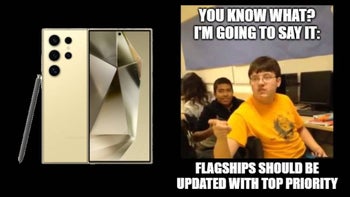







Things that are NOT allowed: