You might learn something new about your Apple Watch series 4 from these official videos
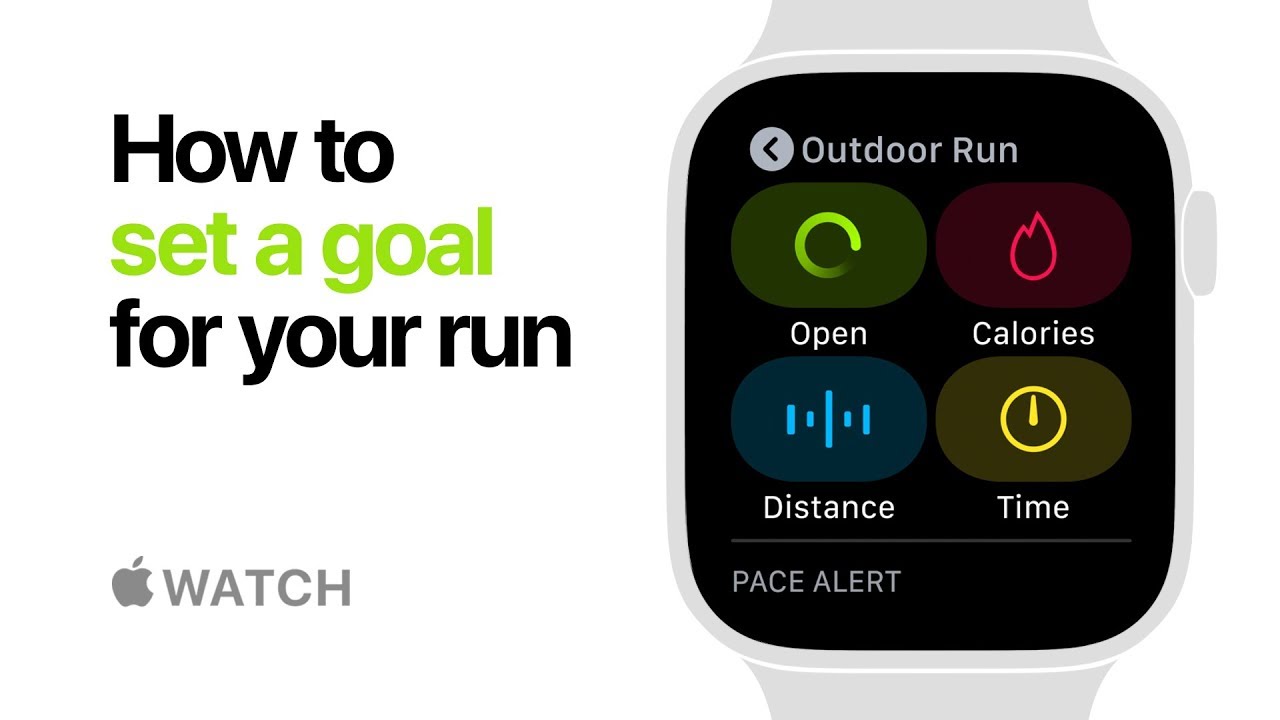
The Apple Watch series 4 has helped Apple maintain its lead in the wearables category. With an edge-to-edge display and the new electrocardiogram (ECG) sensor alerting you to an abnormal heart rhythm, the latest version of Apple's smartwatch monitors your heart rate and how it is beating. Both features have already saved the lives of a number of wearers.
Want to view your past activity on the Apple Watch series 4? The next video shows how you can do this. Open the Activity app on your iPhone, and tap on "History" and select a day. Scroll down to view your activity on that particular day. Keep scrolling to see awards and workouts. That's all there is to it. Another mini-tutorial reveals how you can change your Move goal. Let's say that you've been exercising everyday with a goal of burning 350 calories and now feel comfortable raising the goal to 400 calories. Open the Activity app and press down firmly on the Apple Watch display. Tap on Change Move Goal and use the Digital Crown to raise the goal to your new target.
Having virtual personal assistant Siri on the Apple Watch can be a big help. If you don't know how to summon Siri on your Apple Watch series 4, you might want to view Apple's mini-video tutorial. It's quite simple, really. Raise the Apple Watch toward your mouth and tell Siri what you need "her" to do. Or, you can press and hold the Digital Crown to summon the digital helper. The last of the videos shows you how to change the band on your Apple Watch. The process starts by turning your watch screen side down. Push the two release buttons to remove the current band, and slide the new band in until it clicks. There is nothing to it.
What to expect with the Apple Watch series 5
Sometime this year, Apple is expected to release the Apple Watch series 5. Reliable Apple analyst Ming-Chi Kuop says that the next Apple Watch will look very much like the series 4, but will have some internal changes. In addition, there is speculation that Apple will allow its next smartwatch to be navigated with the use of motion gestures. Strangely, Apple has never included sleep tracking on the Apple Watch even though many other smartwatches have this capability; this is a feature expected to be added on the series 5 watch. And while Apple is working on a way for its smartwatch to allow diabetics to monitor their blood glucose readings without needle sticks, there is no reason to believe that this will be ready for this year's new Apple Watch.
Don't forget that the Apple Watch Series 4 is offered with and without cellular connectivity. The GPS model starts at a price of $399, while the watch with GPS + Cellular features starts at $499. You can also choose from the Nike+ version, and the very expensive Hermes models that sport equisite leather bands. All Apple Watch series 4 models are available in 40mm and 44mm sizes.












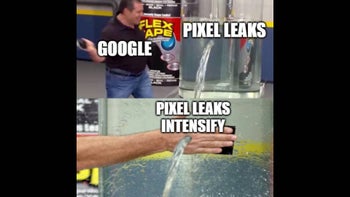
Things that are NOT allowed: