WhatsApp is rapidly draining the battery on certain Android phones
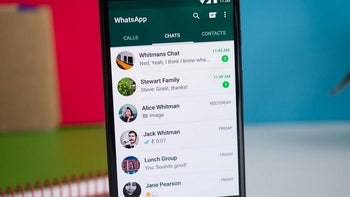
If you have noticed that the battery on your Android phone is rapidly draining, it could be one app that is to blame. Recently, several Redditors have noted that the WhatsApp messaging app is consuming too much battery power. While most of those experiencing this issue are using a OnePlus phone, other models are also affected including the Samsung Galaxy S10e, Galaxy S9, Google Pixel 3 and Pixel 4. One OnePlus 6 user wrote that after updating to the version of WhatsApp that features an "Unlock with fingerprint" feature, his phone showed him using WhatsApp for 1.5 hours even though he had it opened for just one minute.
Complaints can also be found in the comments section of the app's listing in the Google Play Store. One WhatsApp subscriber using the Redmi Note 5 Pro noted that his battery declined from 74% to 19% due to the messaging app's activity in the background. Many report that WhatsApp is responsible for consuming 30% or more of their battery life even if they responded to just a message or two.
Some have found some success by uninstalling the app and reinstalling it. Others claim that downloading the new version of WhatsApp (version 2.19.325) found here did the trick, but others said that this only provided a temporary fix before the app started to drain the battery once again. A couple of users ended the battery drain by backing up their WhatsApp data, uninstalling the app from their phone, loading an older version of the messaging app using an APK file (2.19.291), and restoring the backed up data. At least one WhatsApp subscriber found that he didn't have to go back one version. He backed up his WhatsApp data, cleared the app cache and app data, and loaded version 2.19.325. After restoring his data, everything was resolved.
The most radical solution is to delete WhatsApp and switch to another messaging platform like Telegram. You can check whether this is even necessary by going to Settings > Battery on your Android handset. Tap on the three-button overflow menu on the upper right corner of the screen and click on Battery usage. Under the heading "Battery Usage Since Full Charge," you can see what percentage of your battery usage WhatsApp was responsible for. If that number seems way too high considering how often you used the messaging app, you might want to consider one of the aforementioned workarounds.












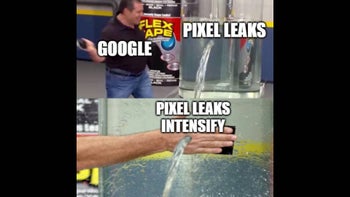
Things that are NOT allowed: