Microsoft Surface 3 LTE Review

Introduction
Remember Windows RT? We certainly do, but we don’t miss it at all. Microsoft tried to do something different when they first introduced its Surface tablets by reserving the full-blown desktop experience to its Pro line – and the tablet-optimized experience with its standard, non-Pro versions of the Surface. It resulted in the first Microsoft Surface, and subsequently, its successor in the Surface 2. Apparently, consumers didn’t take too kindly of Windows RT’s limiting experience, especially when other PC makers eventually offered cheaper tablets that ran the full Windows experience. For its latest offering, the Surface 3 ditches Windows RT altogether and takes nearly everything we love about Surface Pro 3, but presents itself as a more affordable package.
The package contains:
- Microsoft Surface 3 LTE
- microUSB power supply
- Quick start guide
- Safety & warranty documents
Design
Staying true to the Surface lines’ foundational design traits, it’s a full-blown PC in a liberating, compact package.
Microsoft didn’t change up the recipe with the Surface 3, as it employs the same angular design language of its predecessors. It’s seriously a design we all know and associate with the Surface line, evident in its magnesium chassis and adjustable kickstand. While it’s far more liberating to carry around than other laptops and ultrabooks, it’s still thicker and heavier than some of today’s prized tablets. To its credit, though, we’re gladly accepting of its size considering it attempts to be more of a hybrid mobile computing device running full Windows 10, than say, your ordinary touchscreen-only tablet.
The kickstand continues to give the Surface 3 more versatility than some other tablets, since it provides us with a hands-free video watching experience, but there are now offers 3 preset angles – with one of them giving us the necessary angle to use it in our lap comfortably. One notable change to the design is the decision to go with a standard microUSB port for its charging, as opposed to the proprietary magnetic connections we’ve come to see in the series. The good in this is that it’s an easy replacement in the event it goes bad or goes missing, but it doesn’t offer the same safety protection as the magnetic connection if it’s accidentally yanked off. With the LTE version, there’s a SIM slot located on the bottom left area of the tablet.
Type Cover
Transforming the Surface 3 from a tablet to a hybrid laptop is achieved by picking up the any of the Type Covers, which is great if you prefer the usual typing experience over touch interaction. The chicklet styled keys might make the layout cramped, but it at least offers reasonable tactility and travel to make typing very smooth and natural. And oh yeah, it’s back-lit too!
At the same time, the Type Cover doubles as a useful protective cover for the screen, and automatically turns off the screen when it’s closed over. However, it costs an additional $130 to pick it up, which undoubtedly jacks up the Surface 3’s ownership cost if you choose to go with this traditional typing experience.
Surface Pen
And there’s also the Surface Pen! Aside from being a useful thing for jotting down notes, its other purpose is to act almost like a mouse with its hovering and right click functions.
Now that the magnetic connection for the charging port is no more with the Surface 3, it means that we’ll have to be extra cognizant where we place the Surface Pen when it’s not being used – or just attach it to the Type Cover by fastening it into the small groove on the keyboard. Just know you’ll need to dish out an additional $50 to pick it up.
Display
Aside from its weak brightness output, the screen actually carries several high-quality characteristics.
Even though it adopts the same 3:2 screen aspect ratio as the Surface Pro 3, it’s been whittled down in size and resolution. So, the result here is a 10.8-inch ClearType 1920 x 1080 display. On the numbers side, it isn't the sharpest thing with its 214 ppi pixel density, but in practical use, it’s still effective for everyday use such as typing up reports and surfing the web using the tablet, just as long it’s being used within reasonable distance. Its details deficiency only manifests if we’re to get very up close and personal to the screen.
Impressively, Microsoft has fashioned on a high-quality display onto its Surface 3 – one that achieves favorable marks in various categories. In particular, its ~6300K color temperature and gamma value of 2.17 both indicate that. Even better, the screen is able to reproduce all colors accurately in the sRGB color spectrum chart, showing us that it’s been perfectly calibrated. The only area of opportunity with it, though, is the fact that it only achieves a maximum luminance of 359 nits, which makes for a daunting challenge using it outdoors where the sun poses some issues with its visibility.
And it’s also incredibly accurate with its 10 point multi-touch detection. We really can’t complain about the screen aside from its weak brightness output, so it goes to show that the love didn’t just stop at the Surface Pro 3.
Interface and Functionality
Windows 10 blends the tablet and desktop experience to a cohesive one that makes it more versatile than other competing tablet platforms.
When it launched, the Surface 3 initially ran Windows 8.1, but now it comes out of the box running Windows 10. And boy is this a big thing for the Surface 3! For starters, we no longer are relegated to using specified tablet-only apps that hindered its predecessors from being true workhorses. Essentially, what we have here with the Surface 3 is the full, untethered experience of Windows 10 – the same experience you get on the Surface Pro 3 and other laptops. To that degree, it offers us a huge advantage over competing platforms, like Android and iOS, mainly because we can install just about any software – in addition to the tablet-optimized stuff through the Windows Store.
Microsoft invested a lot of time to really fine-tune Windows 10, and the difference shows in the amount of new features brought on by it. Indeed, there’s quite a bunch that strengthen Windows 10 to make it a versatile tablet/desktop platform, but the notable new changes include the addition of the Start menu, Cortana, and tight OneDrive integration to the platform. Another new addition, a separate tablet mode, optimizes the experience appropriately so that things are touch friendly with the interface – but then you can always revert back to the typical, desktop experience.
Processor and Memory
The Atom processor shows its strain when there’s heavy multi-tasking involved, but when it’s not, there’s a reasonable amount of responsiveness with its performance.
The Surface 3 ships with a quad-core Intel Atom x7-Z8700 processor, 2GB of RAM, and the Intel HD Graphics GPU. In comparison to the Surface Pro 3, which can be customized to use any of 4th generation Intel Core processors, the Atom chip that’s present here shows its usefulness with the trivial stuff, but it’s not really meant to handle the rigorous tasks that the Surface Pro 3 is capable of executing. Actually, it can still perform the same tasks, but the Surface 3 just takes longer to accomplish – case in point, rendering a video using an editing software.
When there’s not a whole lot happening, the tablet moves with enough responsiveness, but things can quickly take a turn for the worse once there’s heavy multi-tasking involved. On the graphics side, it’s not something that hardcore PC gamers will turn to because its performance can be choppy when things get really intensive.
Available in both a 64GB base option and a higher 128GB one, we suggest going with the latter because of the extra space you’ll be able to deal with once everything is set up. After installing a few programs, we found our 64GB model pretty much close to capacity – so if you intend on installing a bunch of programs that you use frequently, it’s best to go with the 128GB model. However, it should be noted that there a microSD card slot hidden behind the kickstand for added expansion.
Internet and Connectivity
Bye-bye Internet Explorer, hello Microsoft Edge. This is a major shakeup for Microsoft, of course, seeing that Internet Explorer has been the option for ages now when it comes to surfing the web. Despite that, we’re gladly accepting of Microsoft Edge because of the usefulness it offers with its diversified editing functions. On the base level, it handles all sorts of complex pages like you’d expect – so that involves speedy page loads, quick page rendering, and fluid navigational controls. Surfing the web on the Surface 3 is ideal, but what separates it from other tablets, is that we can take notes, write down stuff, highlight, and much more by pressing on the corresponding button in the menu bar. It’s a good way of quickly sharing something we come across.
Launching first as a Wi-Fi only model, it was only recently that it was announced to come in an LTE flavor as well – our particular review unit is running off of AT&T’s LTE network. Rounding out its connectivity set, it features aGPS with Glonass, dual-band 802.11 a/b/g/n Wi-Fi, full-size USB 3.0 port, and a mini DisplayPort.
Camera
There’s not a whole lot of attention emphasized on the camera, evident by its barebones interface and mediocre quality.
Armed with an 8-megapixel rear camera and 3.5-megapixel front snapper, we don’t find the combo to be one of the tablet’s highlighting qualities. Instead, they’re there for the simple convenience of being able to snag photos when the opportunity arises, and when nothing else better is present, as well as being used for Skype calls.
And it shows in the default Windows 10 camera interface, which is sadly even more basic than that of the iPad’s interface. Unlike other interfaces that come filled to the roof with cool shooting modes, the Surface 3 lacks any of them with its paltry. In fact, the only options at our disposal include setting a timer, a burst mode, and some minor manual controls.
Are we surprised that its quality is mediocre at best? Not really, seeing very little attention has been emphasized on the camera interface. Sure, it’s able to dish up some tolerable shots just as long as there’s ample lighting in the scenery, but details are on the flatter side, which limits its usefulness for post cropping. In addition to that, the Surface 3’s camera tends to cast more over-saturation with its colors – giving it that unrealistic quality.
Don’t even bother using it for scenes that involve little to no lighting around, just because it’s inundated with a lot of digital noise that extremely softens its overall production. Not only that, but the scenes are pretty much devoid of any colors to the point that it seems we’re dealing with black and white images. Like we said, you’ll want to limit your urge to use it at night.
The same results are evident in its video capture quality as well, so you’ll primarily want to reserve most of the occasion to sunny, outdoor scenes. Even though it’s barely acceptable for the occasion, our biggest beef with the video recording process is just the finicky operation of its auto-focus adjustment – it just seems to take longer to hone in and adjust accordingly.

Multimedia
It’s nice to find dual front-firing speakers, but it’s disappointing that it’s flatter with its tone.
Thanks to its adjustable kickstand, the Surface 3 can be propped to present us with a hands-free video watching experience. Obviously, it’s able to play all sorts of codecs and files out of the box, which adds to its versatility over other tablets. However, we will say that the experience is best served by viewing the tablet in dimly lit areas – just because its weaker luminance is somewhat of an obstacle when there’s heavy lighting around.
The default music app is now Groove Music (formerly XBOX music), which is Microsoft’s digital music streaming service to compete against the likes of Apple Music, Google Play, and Spotify. Its layout and presentation favors a minimalist approach, made poignant by the heavy amount of white space seen throughout the app. Nevertheless, it has all the same basic functionality we get from any generic music player.
Sporting dual front-firing speakers, it draws out roughly 69.9 dB of audio power. That tally might seem good on paper, especially combining the fact that it’s projecting sounds towards us, but the result is actually disappointing. Setting it to its highest volume, its quality is thin and light, lacking robustness and depth to give its production some sort of audio range. Frankly, the outcome is on the flatter side.
With its tight OneDrive integration, Microsoft organizes all of our photos in neat albums – plus, we can set it so that images are automatically uploaded to the cloud. Now the fun doesn’t end there, since the Photos app serves as an editing hub filled with manual controls to tweak our photos, or add some cool filters. Overall, however, the gallery dishes up pretty much the same functions we get on other gallery apps.
Battery
Not bad battery life for a tablet with a full desktop platform, but it’s way behind the pack in the tablet space.

In our real world testing, however, we’re able to get approximately 6 to 7 hours from each charge. Honestly, that’s not that bad of a tally for a tablet running Windows 10, as the multi-tasking element here with the platform is the real thing – whereas with other platforms, it’s still more like apps switching. Conversely, our custom battery benchmark test reveals that the 10 hours it’s rated for isn’t obtainable. Rather, the Surface 3 reaches 5 hours and 46 minutes, which is well behind the pack.
Unfortunately, its recharge time is just obnoxiously long – to the extent of 260 minutes!
Conclusion
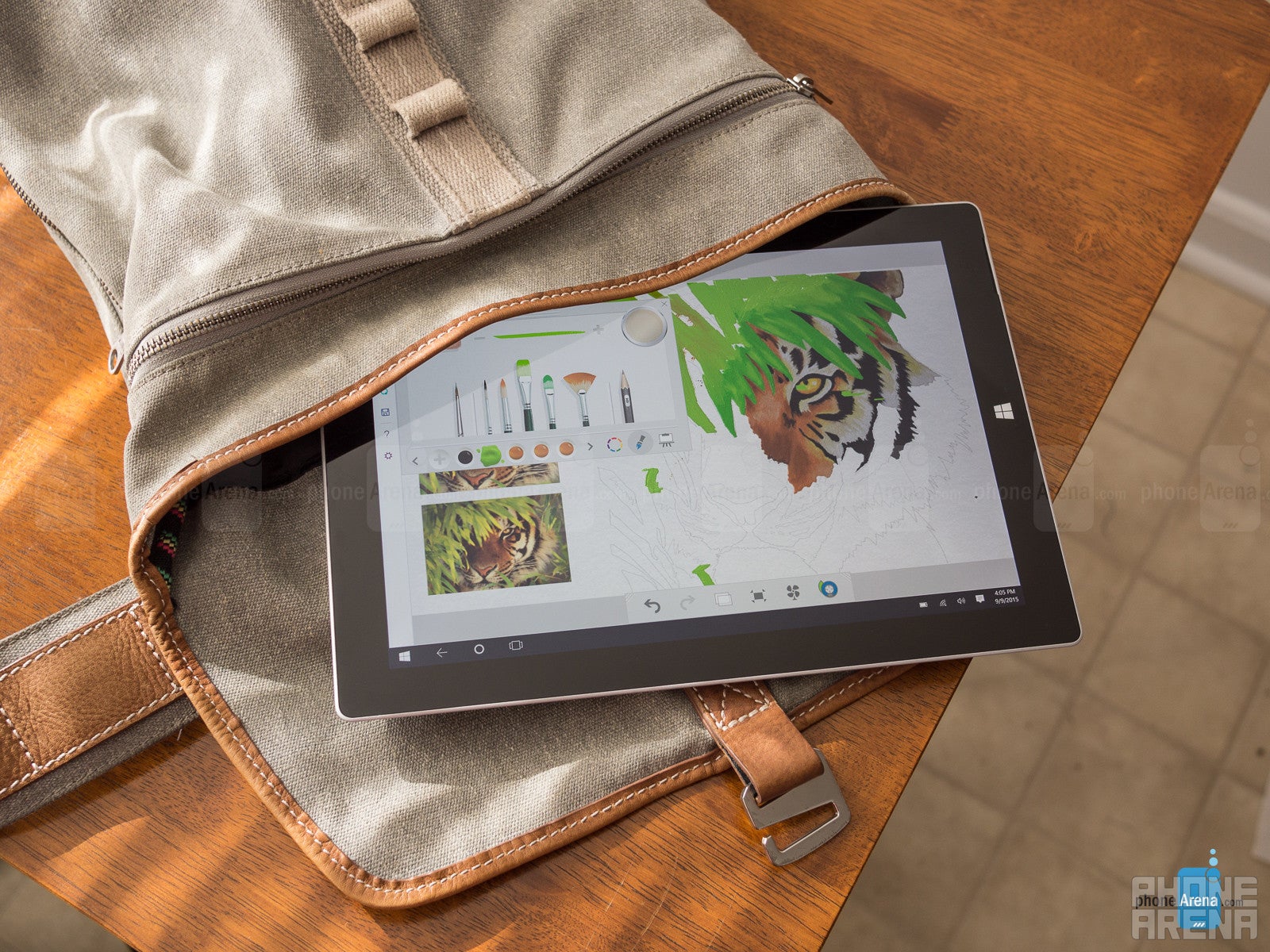
Pricing, though, varies depending on what model you end up going with. For $500, you’re given a Wi-Fi only Surface 3 with 64GB of storage and 2GB of RAM – while an extra $100 will upgrade you to a 128GB option with 4GB of RAM. If you desire constant connectivity, the LTE enabled variants incur a $100 premium over their Wi-Fi only counterparts. At the very most, you’ll spend $700 to get an LTE-enabled Surface 3 with 128GB of storage and 4GB of RAM.
Now that’s the pricing structure for just the tablet itself! Adding the Type Keyboard and Surface Pen will tack on another $130 and $50 respectively to the final tally, which becomes pretty pricey in transforming it to a hybrid laptop, but at least the option is there. Still, the base pricing of the Surface 3 is right there on the same pedestal as some of the other noteworthy tablets in the space at the moment – namely the iPad Air 2 and Samsung Galaxy Tab S2.
On one side, there’s an incentive to go with the Surface 3 over a laptop because of its portability and access to Windows 10. Power users, though, might find its processing performance to be too sluggish for their liking – so if you’re the kind to do heavy work, such a video editing, the Surface 3 isn’t for you. However, it’s still capable of handling video editing on its own, save for the fact that it’ll just take longer for it to accomplish the same operations against a higher spec’d laptop.
The Microsoft Surface 3 can be best summed up as that hybrid computing device, one that offers the portability and travel-friendly package of a tablet, but also leverages the power of a full desktop platform. It might not be razor thin, or incredibly swift with its performance, but it blends enough of the tablet and desktop experiences to broaden its appeal.
Software version of the review unit: Windows 10 Home

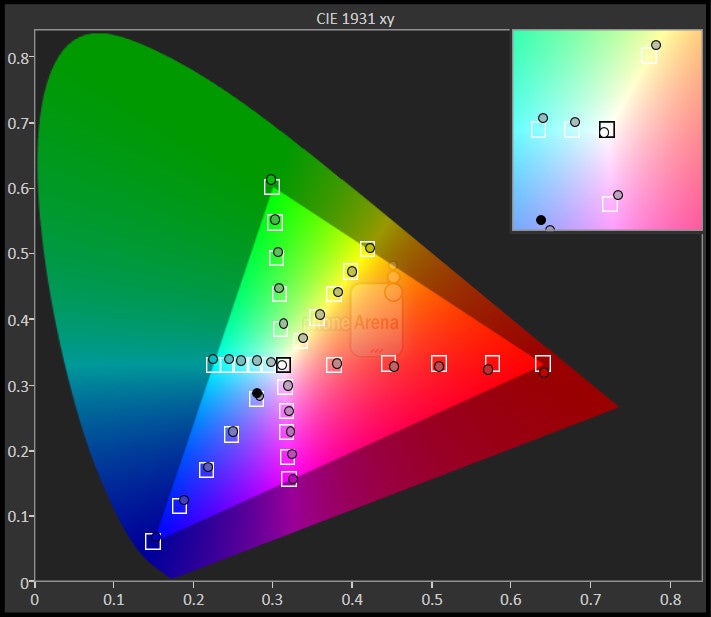

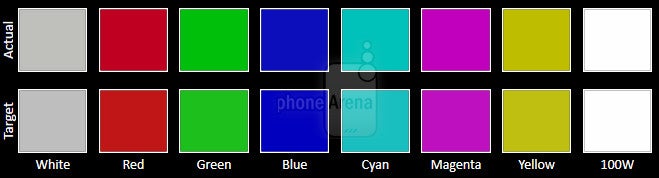
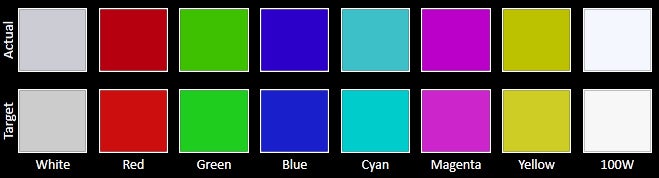












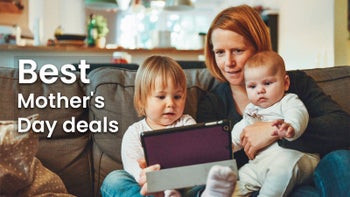

Things that are NOT allowed: