Moving to a new smartphone, especially a different brand, is a pain and manufacturers know that. This is why, in recent year, there have been significant improvements in data syncing either through an app, PC program, cloud, or just USB connection. Most smartphone makers nowadays have their own proprietary app, which helps you transfer all of the content from your old phone to your new one – and that's a welcome thing.
Samsung's switching software is available both as a smartphone app and PC program. It's dubbed Smart Switch and helps you copy over all of your pictures, music, documents, and contacts from an old Android handset or iPhone to your brand-new Samsung device. It also acts as backup software.
Apps and programs that support iOS to Android transfer are, in fact, increasing in numbers, however, most users are yet unaware, being well used to the fact that iOS is a pretty isolated ecosystem. Well, Samsung decided that some potential customers may need a nudge and a pointer, and has released 4 videos dedicated to showing how easy it is to use Smart Switch and move to a
Galaxy S6 or
S6 edge – and 3 of said videos are dedicated to the iOS platform.
You can check out the clips right below, and you can certainly use them as how-to step-by-step guides if you happen to be swapping phones soon. We do find it interesting that, for the “Transfer via iTunes” video, Sammy chose to use a MacBook Air instead of one of its own laptops – after all, the Korea-based manufacturer does have some pretty ultrabooks of its own. Sure, this may be because Samsung is trying to appeal to, and poach, Apple consumers, who are long used to seeing and using a Mac Air over anything else. Still, it kind of looks weird that a company would miss the opportunity to promote its own product and, worse yet, put a competing product's name in plain sight.
That said, Smart Switch is pretty awesome. We've actually made
our own guide on how to use it to transfer your files wirelessly, and we found it to be quite straightforward.












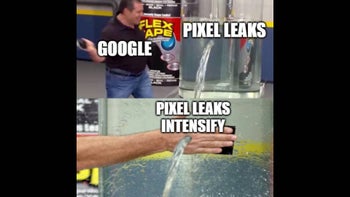
Things that are NOT allowed: