How to protect any Android app with your finger print (Samsung Galaxy tutorial)

With a fingerprint scanner on most modern flagships, it is only logical to want to protect certain apps on your phone from prying eyes. Most phone makers already allow you to protect your whole device via a fingerprint scanner, but there is no built-in option to set fingerprint protection for particular apps. Is it even possible?
The good news is that there is a nifty application that does just that add fingerprint protection on Samsung Galaxy series Android phones for any app you choose.
Protect any app you choose on your phone
This is particularly useful in cases when you don't want to use a fingerprint to unlock your phone every single time, but do care about securing particular apps.FingerSecurity is also completely free and we've tested it on the Galaxy S5, where it works perfectly well.
We also tested a few tricky scenarios:
- What if someone wants to change the app permissions by just opening FingerSecurity? Impossible, since the app itself is protected via a fingerprint
- What if someone unlocks your phone while a protected app is open (phone unlocks directly to said app)? A screenshot of the last state of the app will appear for a fraction of a second before you are asked to identify with your fingerprint
- What if someone wants a peek into an app via the multitasking card preview? Unfortunately, that is possible.
For all its worth, FingerSecurity is a nice addition for those of you who don't want to go through Samsung's somewhat finicky private mode that requires toggling it on and off, and is limited to working only with certain types of files (and not apps). Feel free to check it out right below, and don't hesitate to share your impressions in the comments section.






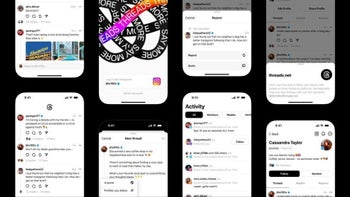



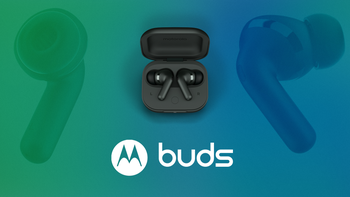

Things that are NOT allowed: