How to install iOS 6 Beta on your iPhone, iPad or iPod touch

Apple's iOS 6 will work on the company's newer mobile devices, like the iPhone 3GS/4/4S, the iPad 2, the new iPad and the iPod touch 4th generation.
Cupertino released a Beta version of it that is meant for developers only, but if you are curious to test drive the new functions, which are still a work in progress, you can check it out anyway. Apple says you can't return to your stable iOS version, but it still signs iOS 5.1.1, so a rollback is confirmed working, but if you are not the tinkering type, you might want to sit tight until the final iOS 6 release in the fall.
This iOS 6 Beta is in an early stage, so it might lag, crash and freeze on you, and some users report better experience with it than others. If you have an unlocked handset, installing the Beta will end the joyride, so that's one more thing to have in mind.
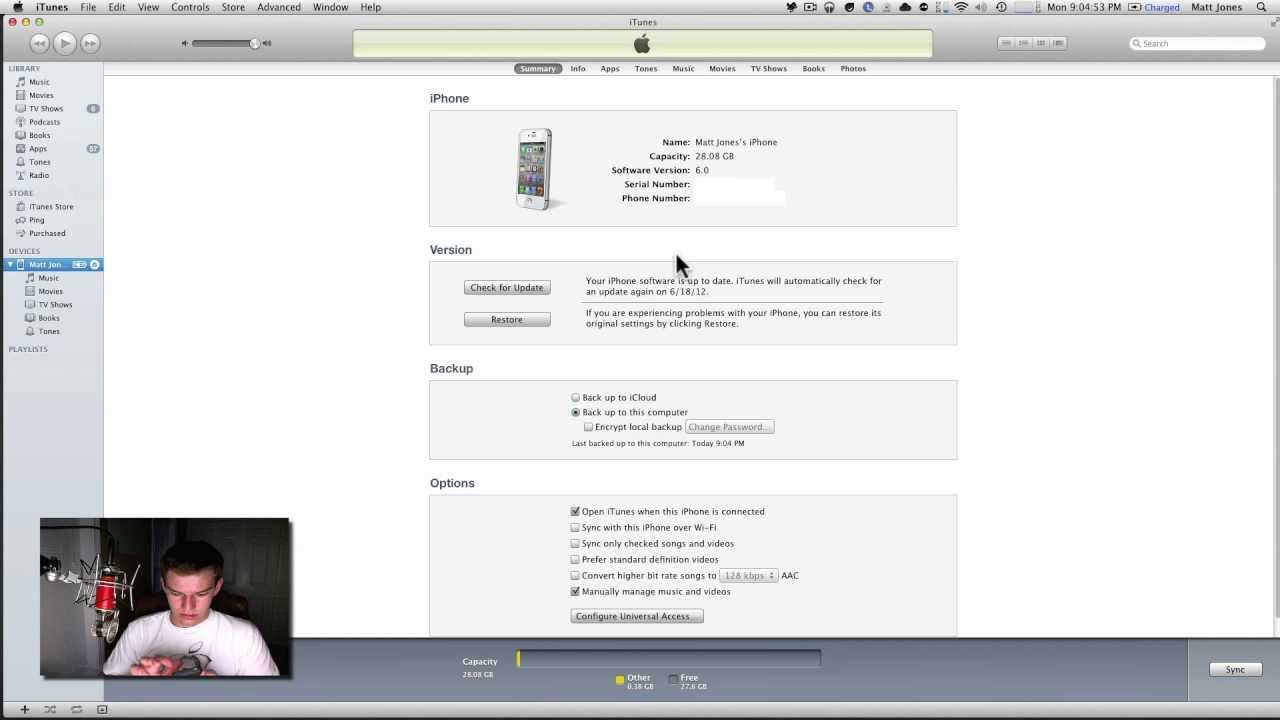
I. The best way to install iOS 6 Beta is, of course, via a $99 Individual Developer Account with Apple, where you can register your device's UDID, download the Beta and install it via iTunes or Xcode. If you are plunking down $99 a year for a Developer License you more than likely know what to do.
II. Alternatively, you can register your iPhone or iPad UDID via the IMZDL service in the source link for $8 - if you don't know the UDID, you can have it emailed to you by the free UDID Sender application in the App Store. The IMZDL servers are under intense pressure these days, so you might need to refresh a few times:
1. Apply to register the UDID number on the IMZDL service, then download the iOS 6 Beta for your respective iPhone, iPad or iPod touch version from IMZDL. iPhone downloads are north of 800MB, and it's more than a gig for the iPad, so it will take some time, especially if the servers are busy;
2. Backup your device's state with iTunes, upgrade to iTunes 10.6.3 if needed, then backup again, just to be safe;
3. You start the upgrade process by choosing Restore after clicking on the device name, but be sure to hold Shift when you click "Restore" if you are on Windows, or alt/option if on a Mac;
4. Point the prompt windows that pops up to the .ipsw file you downloaded from IMZDL, and when installation is over (10-15 minutes), re-install your contacts, messages and apps from the last backup you did on iTunes. Below is one of the good instructional videos on the whole process.
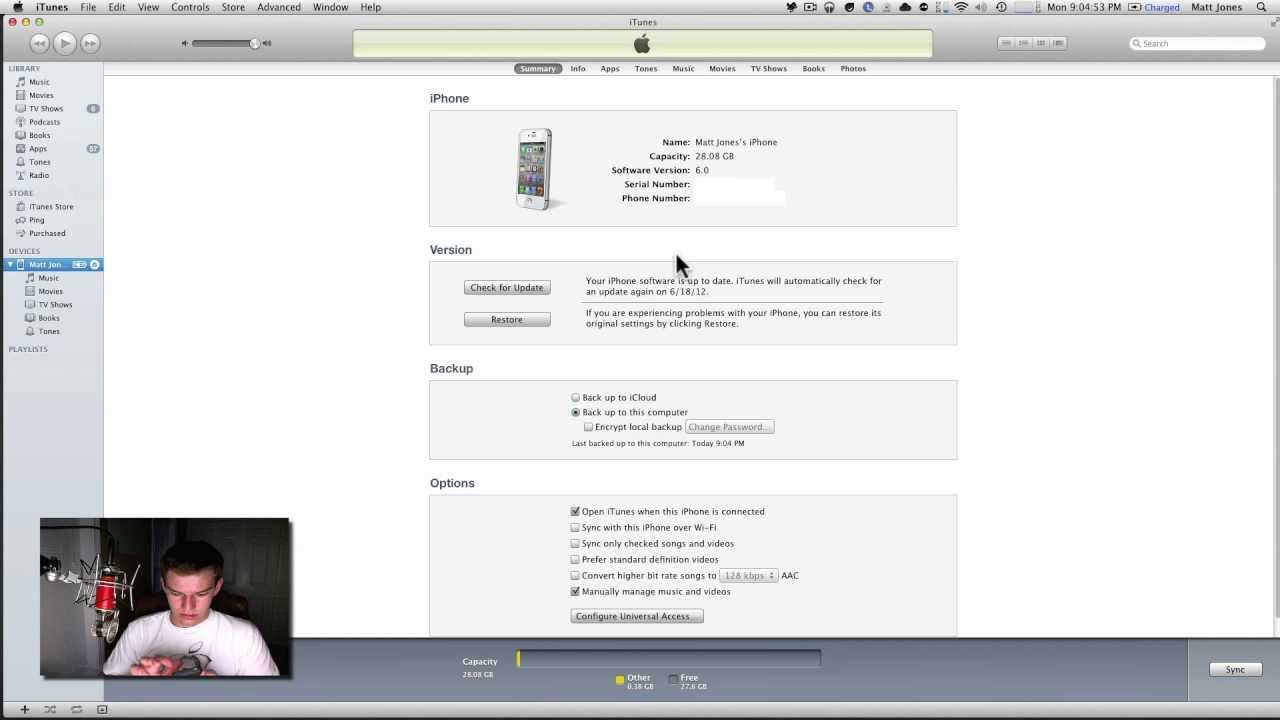
III. There is a workaround to install iOS Beta for free which will most likely be plugged with the second beta version, so it's probably not really worth the risk, but we'll list it for the sake of thoroughness:
1. Backup your device's state with iTunes, upgrade to iTunes 10.6.3 if needed, then backup again, just to be safe;
2. Download the respective iOS 5.1.1 firmware for your iDevice from the source link at the end, and Restore your device to it through iTunes, again by holding the Shift key while clicking "Restore" in Windows, or alt/option on a Mac, then choosing the iOS 5.1.1 firmware file you downloaded;
3. Choose Check for Updates, again holding the Shift key for Windows or alt/option for Mac, and point the prompt that opens to the .ipsw file with your iOS 6 Beta firmware downloaded from IMDZL.











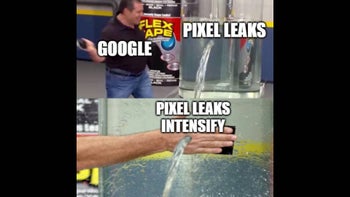
Things that are NOT allowed: