With its flagship
Galaxy S5 and
Note 4 last year, Samsung introduced a new capacitive keys setup underneath the display. Dude, where's my menu button? Samsung might have ditched the menu key for a task-switching or "recent apps" button at the left of the physical home key, but you can still call the context menu, if the need arises. You have to long-press that same multitasking key that replaced the older button, and the context menu will appear, as easy as that.
When it comes to the recent apps key, however, those of you who are using a Galaxy Note 4, might have noticed a fair amount of lag between the time you press it, and anything at all happening. This delay might be just slightly annoying, like a second or so, or frustrating, like three seconds and more, depending on what apps you have running. How about not having the lag at all, and the recent apps cards popping up the second you hit the capacitive key on the left. Here's what you have to do:
1. Go to Settings>Application manager on your Note 4 (way down below);
2. Swipe to the section where all running apps and services are displayed;
3. Scroll down to the TalkBack service you see depicted on the right;
4. Disable TalkBack service, and your recent apps button will now react in a jiffy.
With the newest software update Samsung should have fixed the recents key press delay, but if that's not the case on your Note 4 just yet, try the steps above. Some users are reporting that the Facebook app might bring the annoying lag again, so be on the lookout when it gums up the works, and get rid of it when it happens, too.
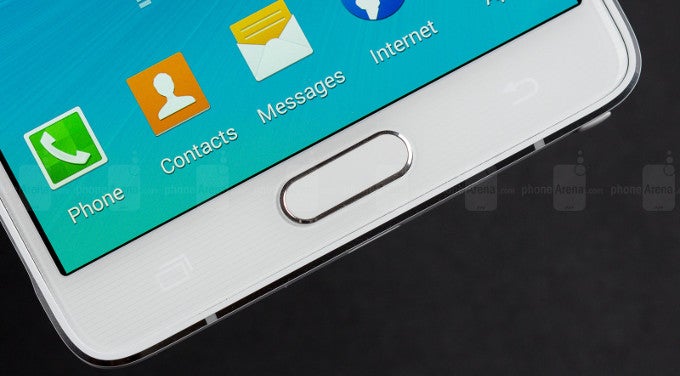











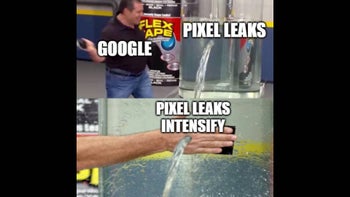
Things that are NOT allowed: