How to change the default TouchWiz launcher on the Samsung Galaxy S5
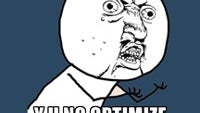
Samsung's TouchWiz user interface leaves a sore after-taste in a lot of users, and even though it's the most popular skin out there, we've heard complaints about its confused visuals and too cartoony aesthetics, that you might think it'd be better to replace it with a custom launcher.
Let's make one thing clear first, though - a custom launcher cannot completely overhaul a skin like Samsung's TouchWiz. In places like the phone book, notification center, and settings, you'd still have to make do with what Samsung has cooked up for you in the Galaxy S5.
What a custom launcher does, however, is change the appearance of the place you most often see on your phone - your home screen. So how do you do it? It's not really hard and you just need to follow our simple, 5-step tutorial that will guide you through the mazes of TouchWiz menus. Of course, you'd need to have your favorite launcher already downloaded from the Google Play Store, so make sure to do this first. And once you're done, don't hesitate to share which is your favorite launcher for the Galaxy S5 in the comments below.












Things that are NOT allowed: