How to change the color of the Galaxy S8 and S8+ navbar
The Galaxy S8 and S8+ now come with virtual on-screen navigation buttons, which have been a staple for many other Android phone makers for a good while, but are actually a first for Samsung and its flagship S line of handsets. Well, virtual is not entirely accurate, as Samsung does provide a pressure-sensitive lower midsection on the phones' screen where the home button kicks and screams when pressed harder, but we digress.
Ditching the signature elliptical home key has allowed Samsung to go berserk on the top and bottom bezels of the S8, ending up with a phone that is nearly all screen at the front - and by "nearly" we mean 83%. That's no small feat, but on-screen keys have other virtues, apart from the obvious bezel-busting trend. They can be rearranged to your heart's desire, or, in our case, to Samsung's two available swapping options, but they can also be set to completely disappear when playing games or watching movies, leaving you to enjoy the full 5.8" display. Or, in the case of a standard 16:9 footage - a random smaller part of it.
There is one other way to mod and change the appearance of the new navbar that Samsung has anointed us simple users with - you can give it another hue, if a transparent or black strip annoys you to no end for no particular reason. Here's how:
1. Go to Settings > Display > Navigation Bar, or simply do a search for Navigation Bar;
2. From here, Samsung gives you a vast selection of background colors to choose from, as long as you enjoy pink, gray, black, white, brown or transparent strip. We kid, there is a color palette as well, from where you can chose anything to paint the navbar of your friend in their most despised hue.












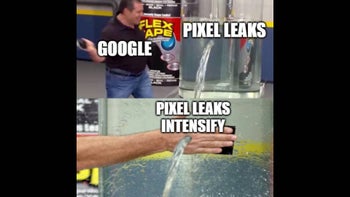
Things that are NOT allowed: